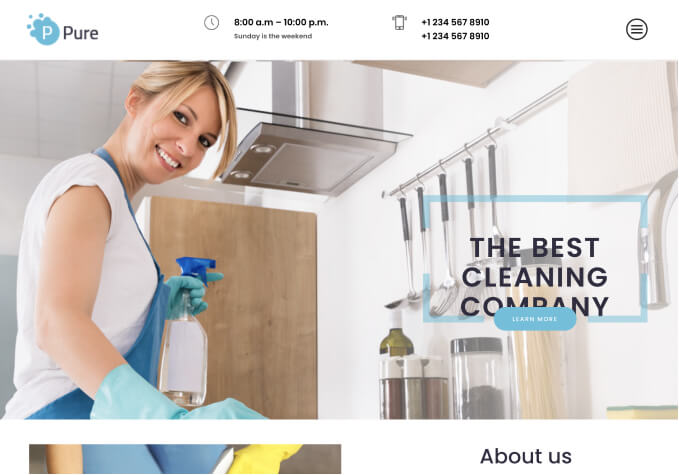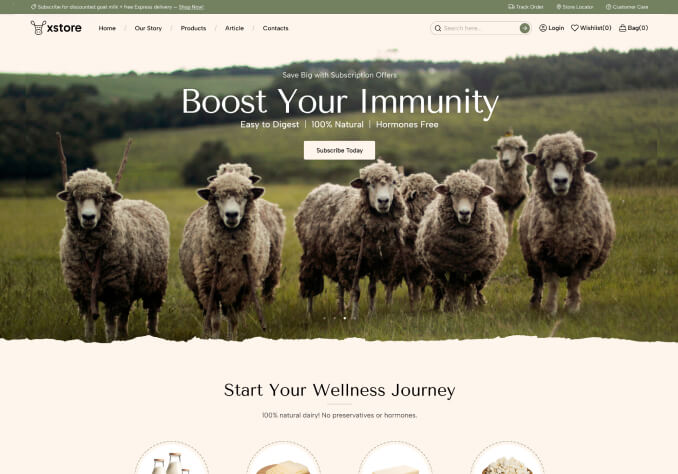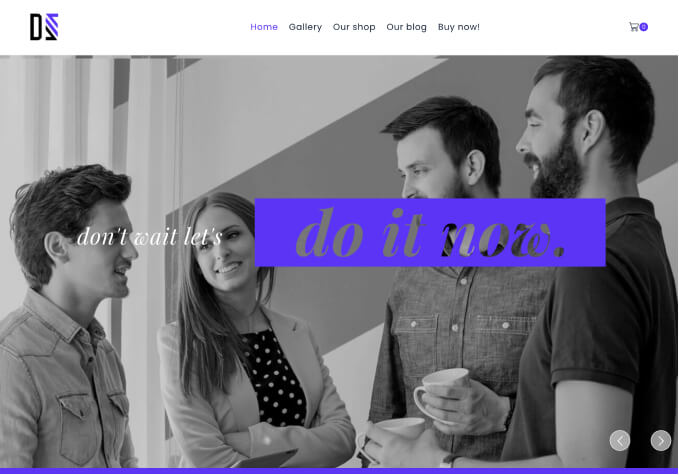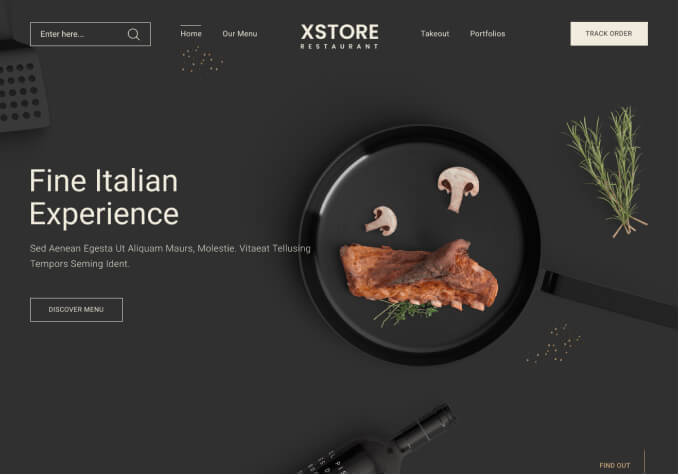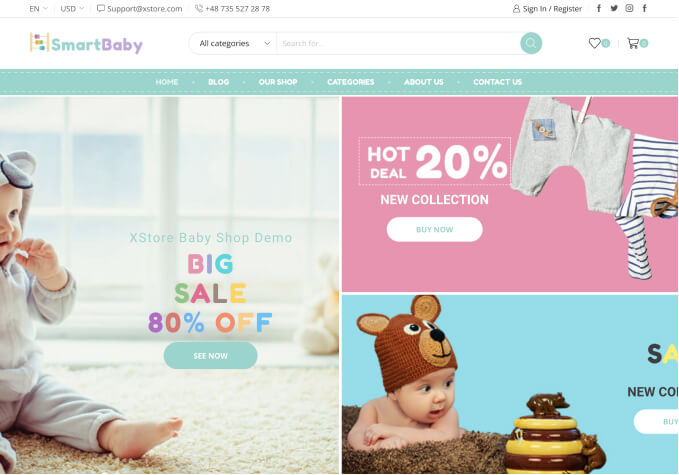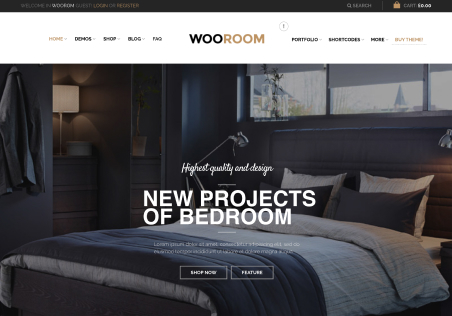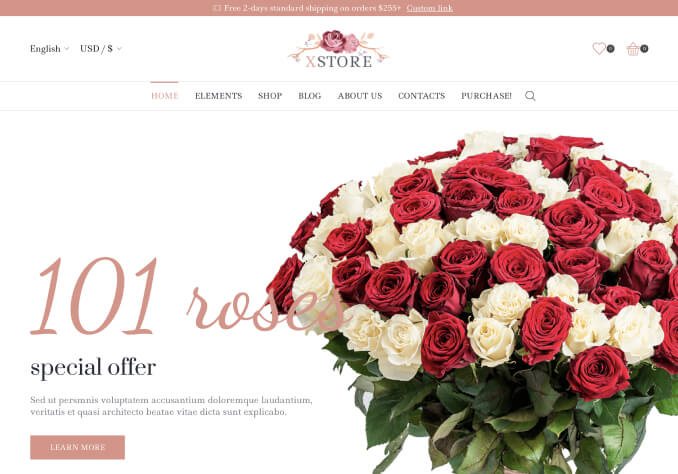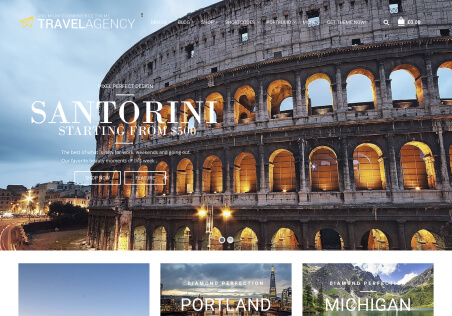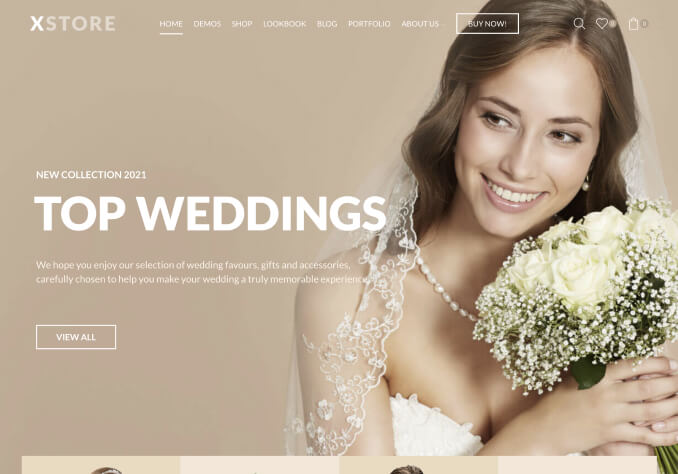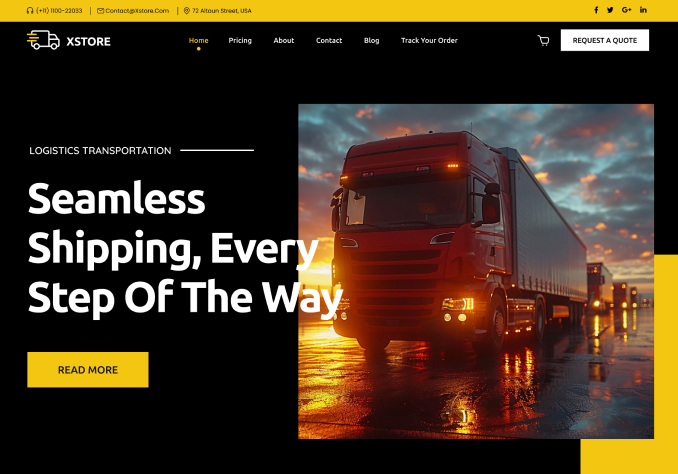As the subject, there are some sections I can not change the typography. I have totally changed the typography as what I need. But only these sections, I can not find the updated typography.
1. product grid in the shop page and category page.
https://waamiya.com/wp-content/uploads/2022/10/Screenshot_1.png
And the product name and the wording for “add to cart” button in the single product page can not be changed.
You can also find the typography in breadcrumbs nothing changed.
https://waamiya.com/wp-content/uploads/2022/10/Screenshot_5.png
2. In the mobile menu section, I choose to do “extra tab menu”. But I still can not change the typography for the title.
https://waamiya.com/wp-content/uploads/2022/10/Screenshot_2.png
For mini cart issue,
A. Wanting to change the progressive bar color in the mine cart.
https://waamiya.com/wp-content/uploads/2022/10/Screenshot_3.png
B. The message shows twice how to fix it.
https://waamiya.com/wp-content/uploads/2022/10/Screenshot_4.png
I believe there must be something wrong otherwise the typography can not be shown like this way. Somewthere is ok and somewhere can not be shown.
In addition, I find two functions, sales countdown and frequently bought together but I can not find the way to set it up.