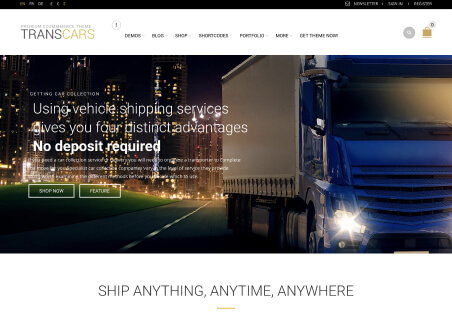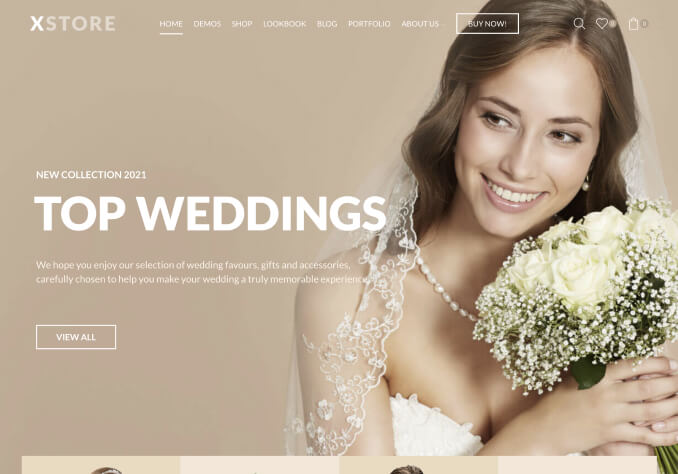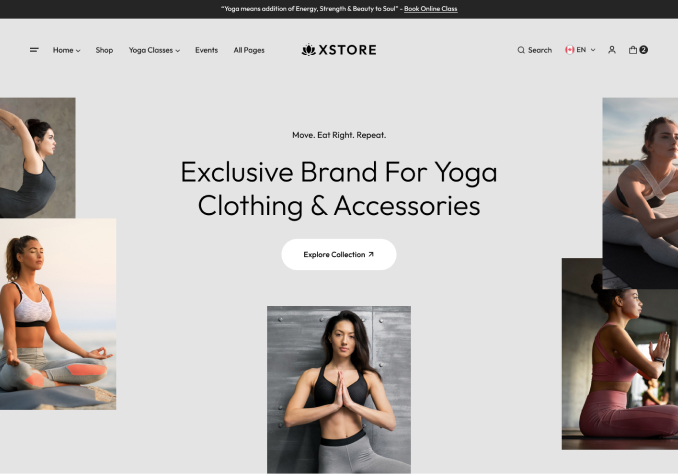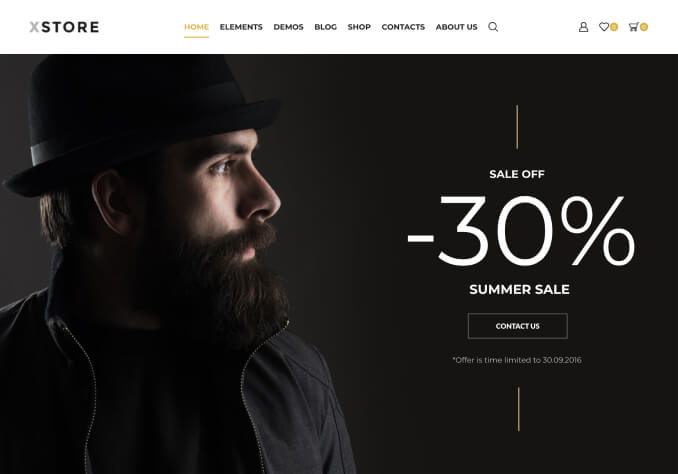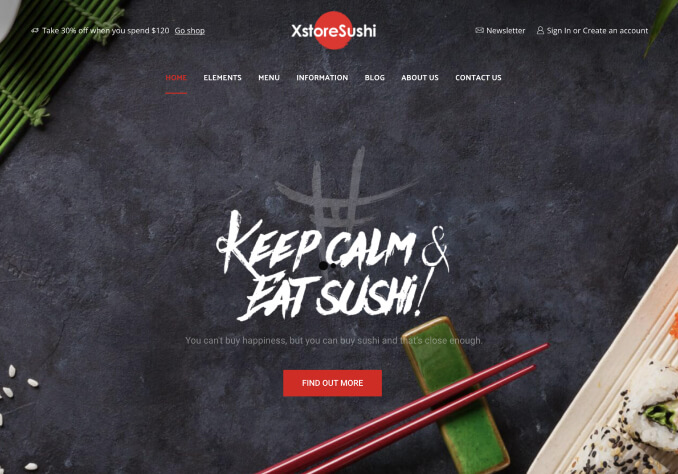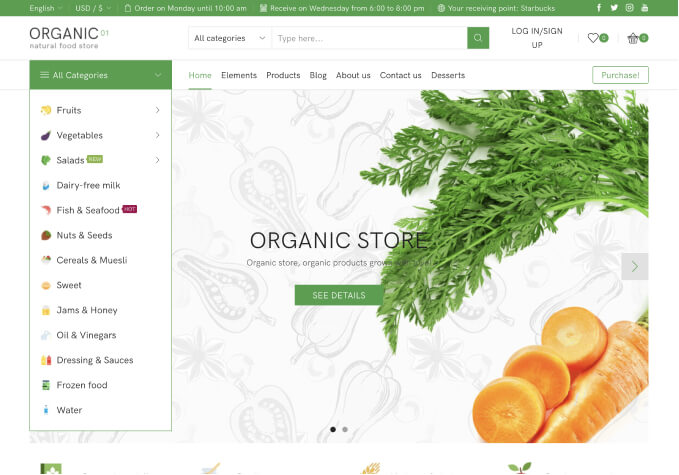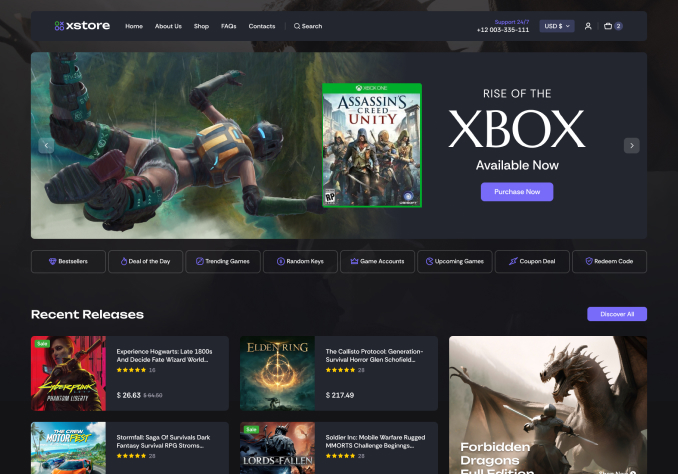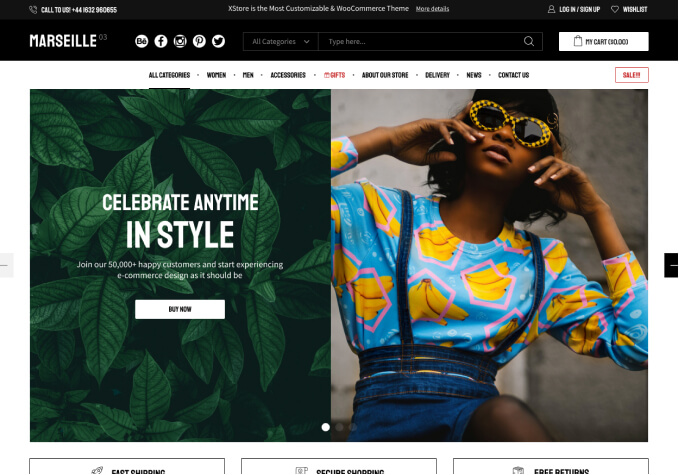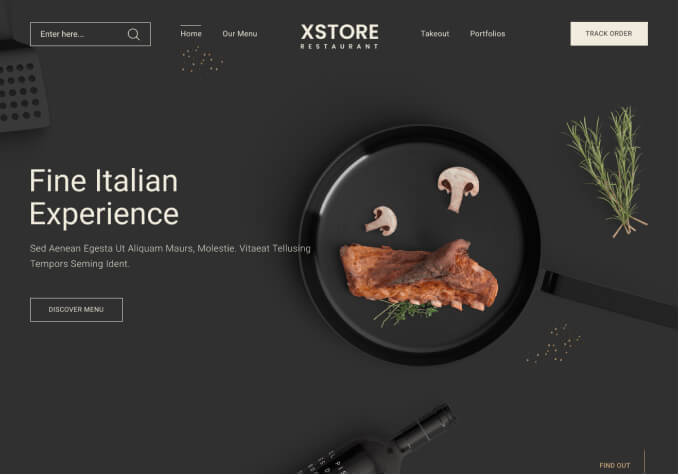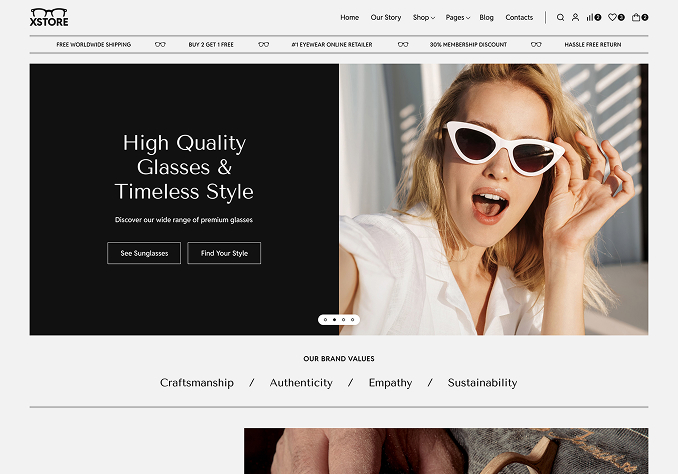function change_specific_availability_text( $availability ) {
if ($availability[ ‘class’ ] == ‘available-on-backorder’) {
$availability[ ‘availability’ ] = __( ‘This product or product color selected is in central ware house will take additional 4 or 5 days to disptach’, ” );
}
return $availability;
}
add_filter( ‘woocommerce_get_availability’, ‘change_specific_availability_text’, 10, 1 );