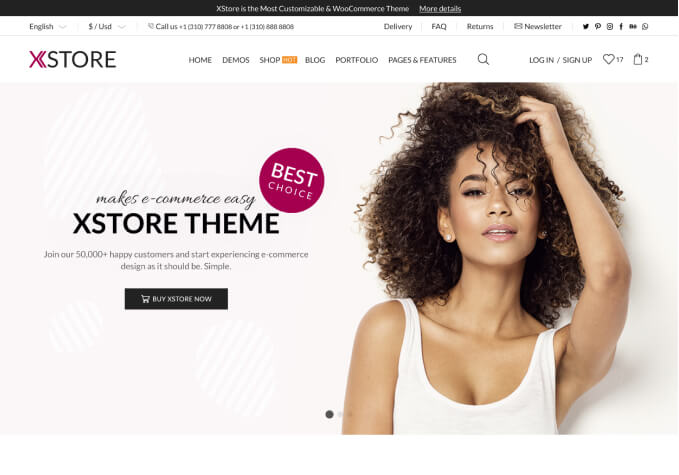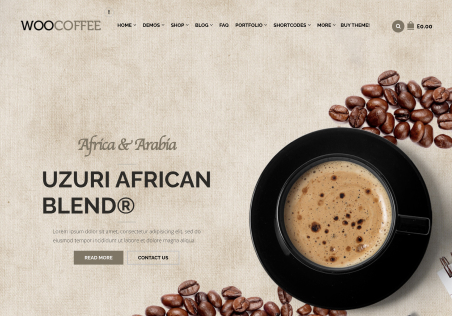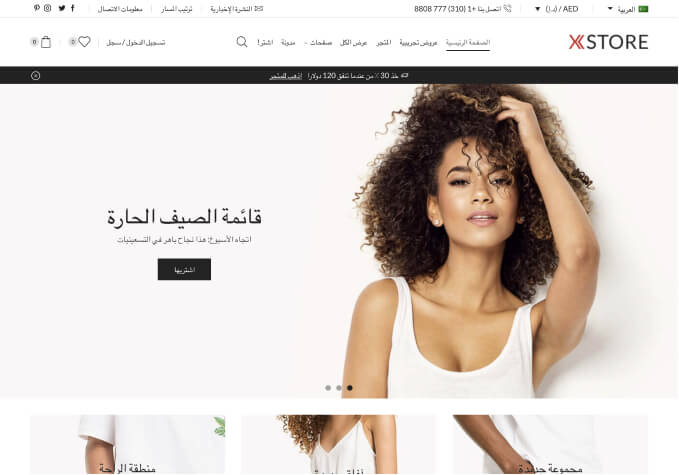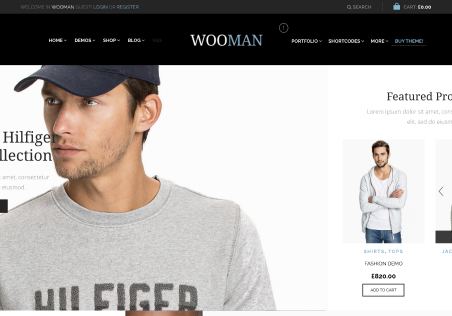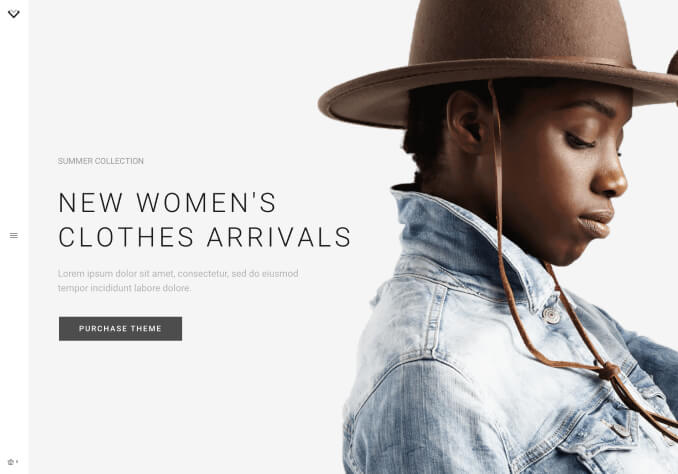Hello,
This is in regards to the top section of the website.
I can see that 3 sections are given to us; Header top, header main, and header bottom.
Can anything else be added along with these 3?
I cannot find out how but I want to add another section.
Also how can I edit or remove the section above the “header top”?
It is an image of a laptop with the text; sale up to 50% off, show now.
Cannot find anything on this aswell.
Thanks for your help!