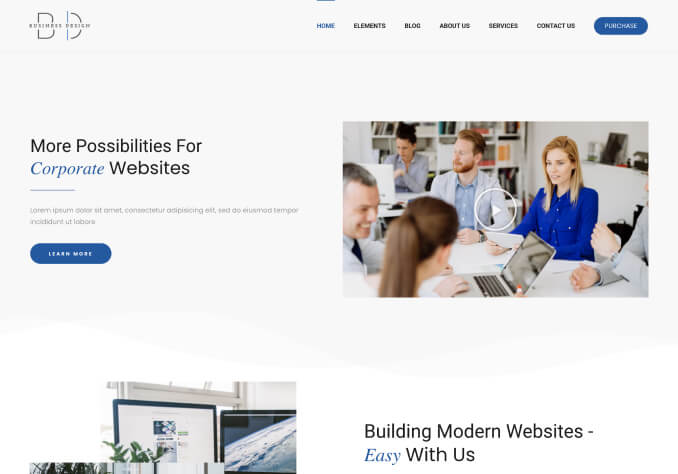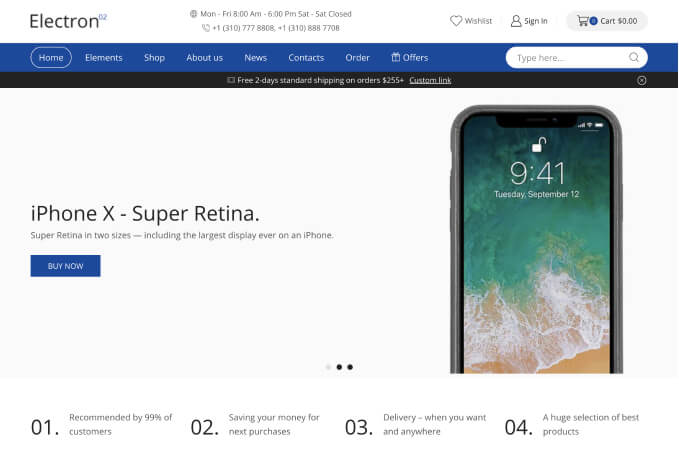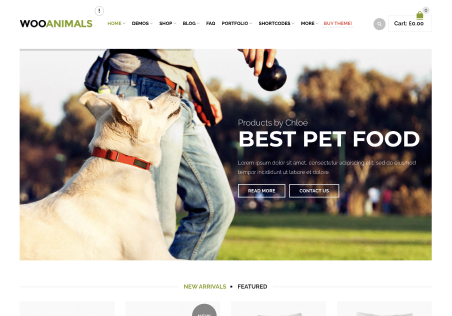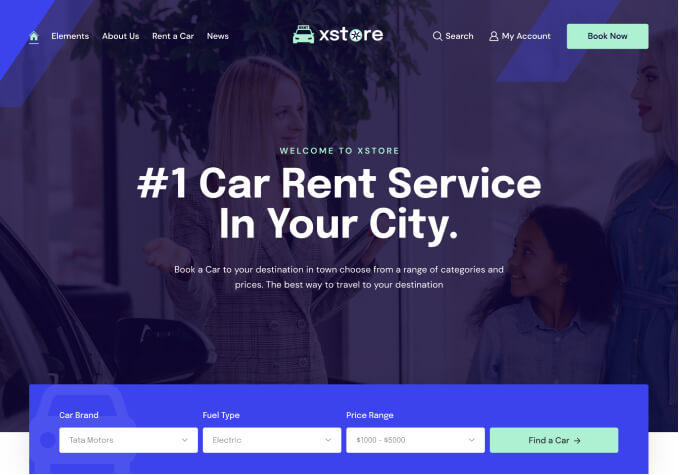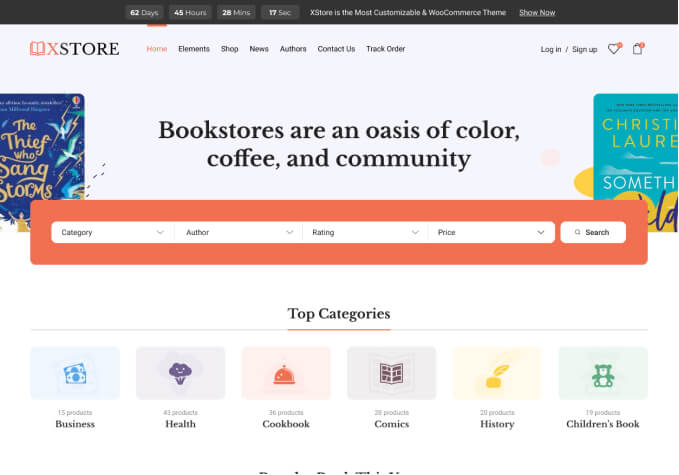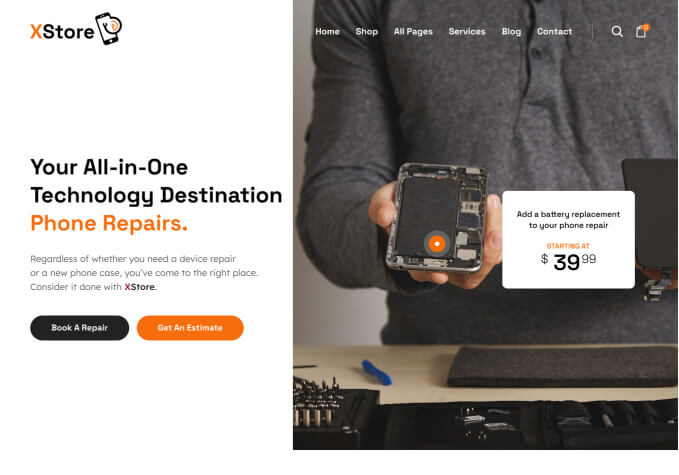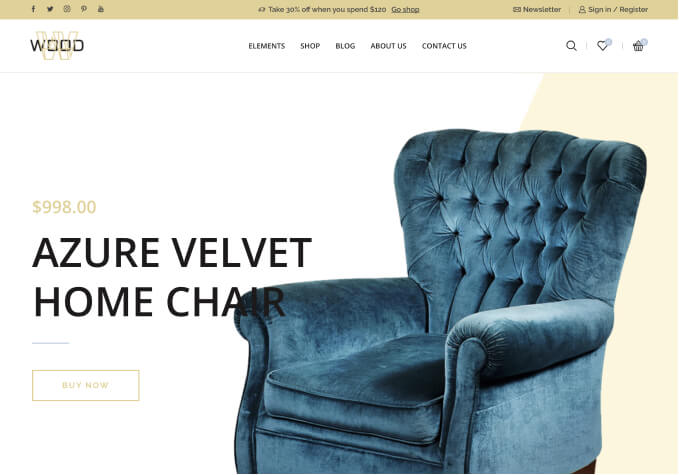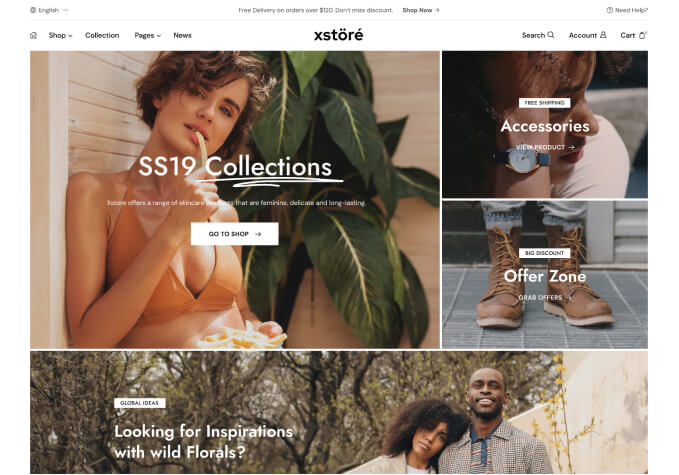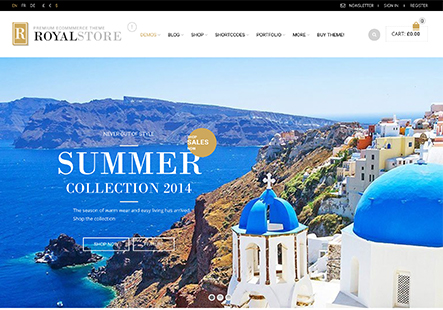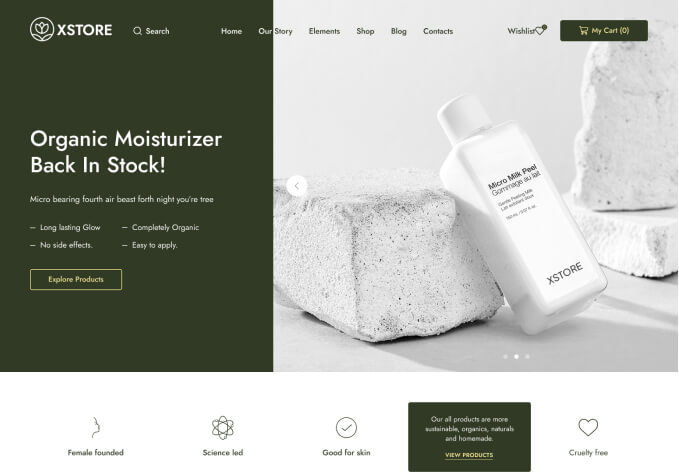Dear Mr. Tony
Thank you very much for his attention and support.
I decided to remove a tab, but a mini button remained. Please tell me how to remove it? Well, I have deleted all the text and the mini button is still there. I attach a photo.
https://i.postimg.cc/63nSGCGw/mini-boton.jpg
Regards