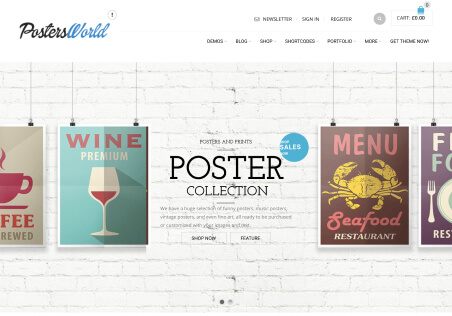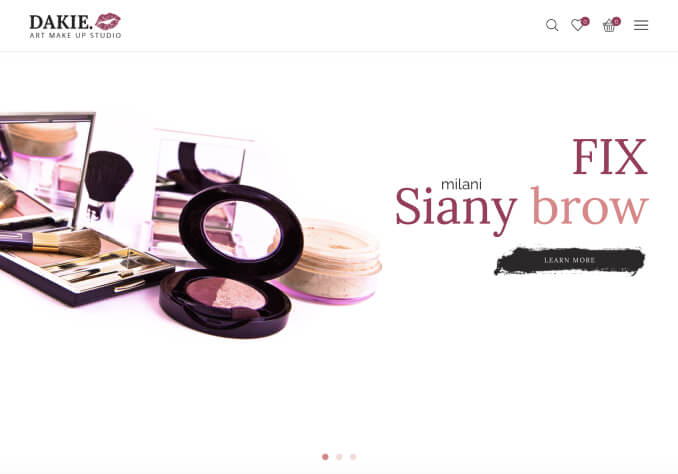Hello, I am writing to you about 2 things.
1) I had done all the translations on the site with loco translay, but today I updated the topic and the core plugin and all the translations disappeared, I did them again. But how can I avoid the same problem in the future?
2) How to translate the content in the pop-up form for registration and login, in loco I have no untranslated combinations with these words
https://prnt.sc/W4S-dRJb9SMd
and lastly, again the following sentences are not translated
https://prnt.sc/zyIoysPhVnqR
you can see:
https://prnt.sc/Zq_z3v6igQc6
I sync many times and it does not work