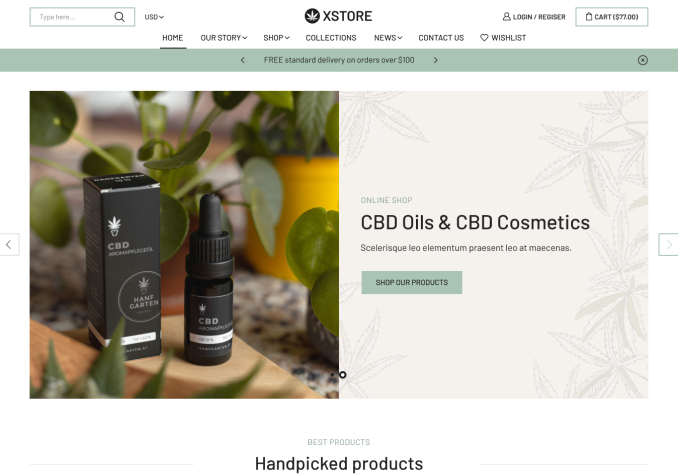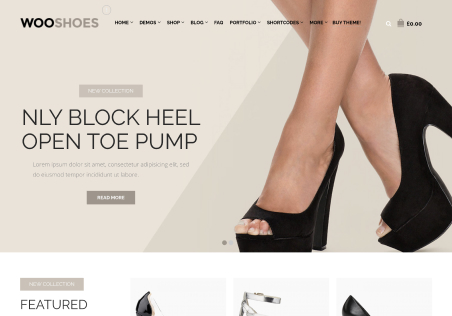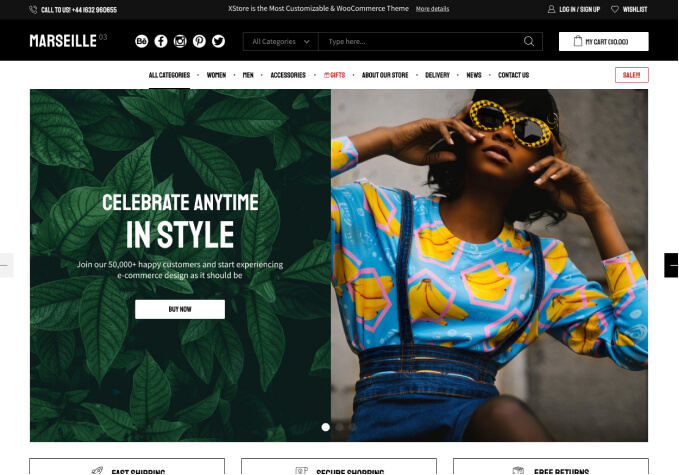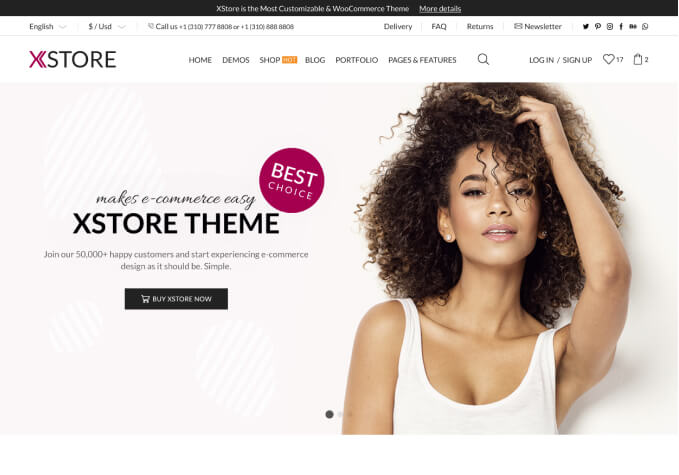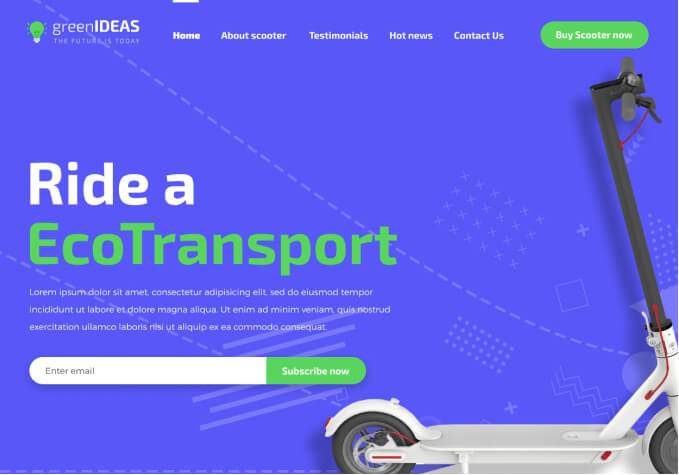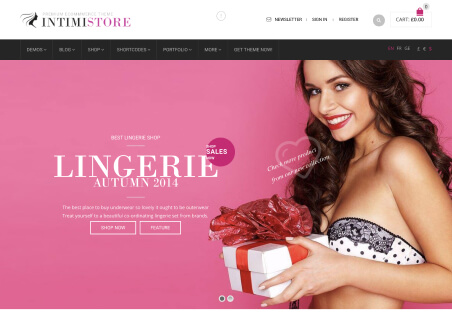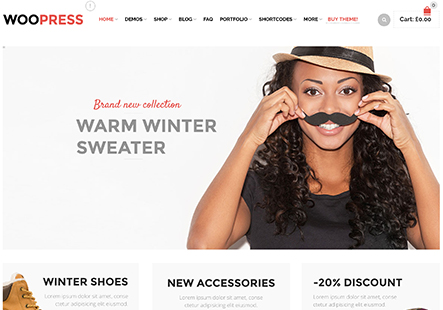1, Translate XStore WordPress WooCommerce Elementor Theme Using Loco Translate Plugin
I followed instruction(https://youtu.be/Ogeqaa4SZV0)
but didn’t able to change
I tried Theme and Plugin but both didn’t work
https://ibb.co/G37PMQD
https://ibb.co/BGL1d1N
2, How to change product area
I circled where I want change
https://ibb.co/yX2XD1g