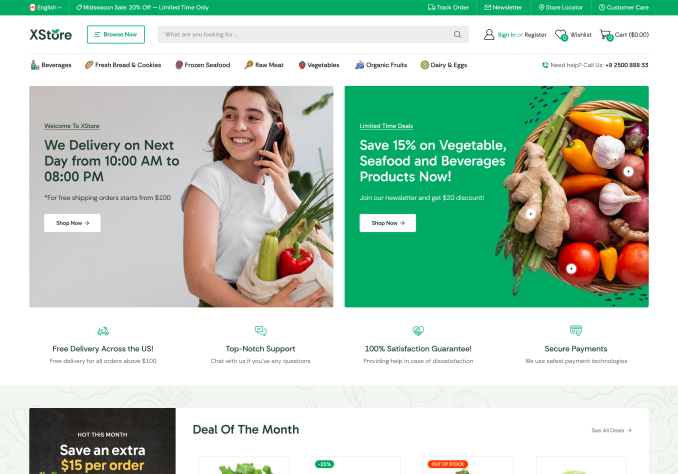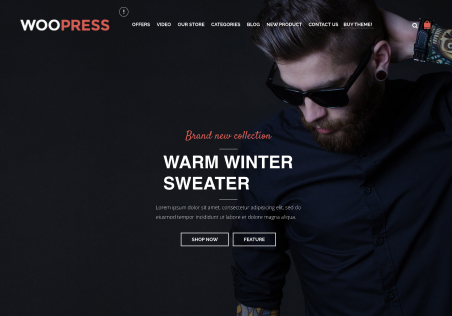Q1: Where do I translate the empty shopping cart text?
http://www.olida-pashmina.nl/checkout/
Q2: In the checkout procedure there are two identical names of the step 2 and 3. Please place a product in the cart and go to checkout.
You will see 4 steps: Checkout methode – verzendadres – verzendadres – uw bestelling
I need to change the name of step #2. Where can I do that?
(I have worked with the .po file in the woocommerce area)
Thanks in advance for your help,
Mackenzy