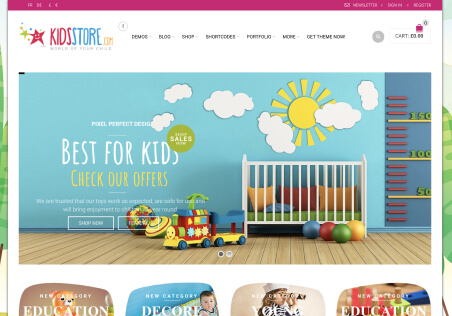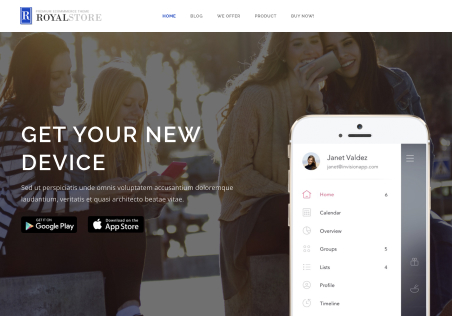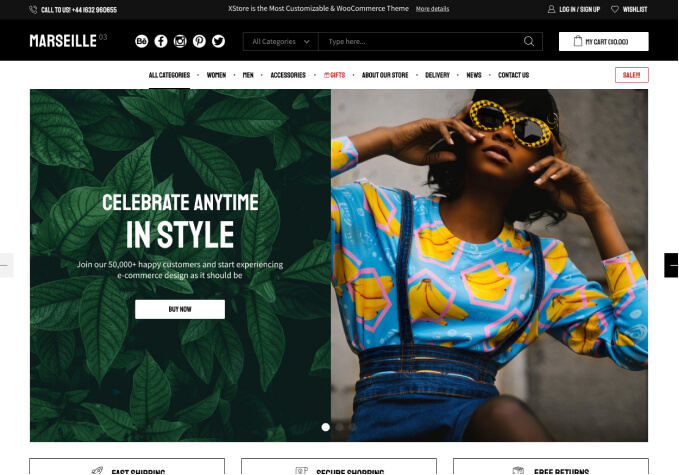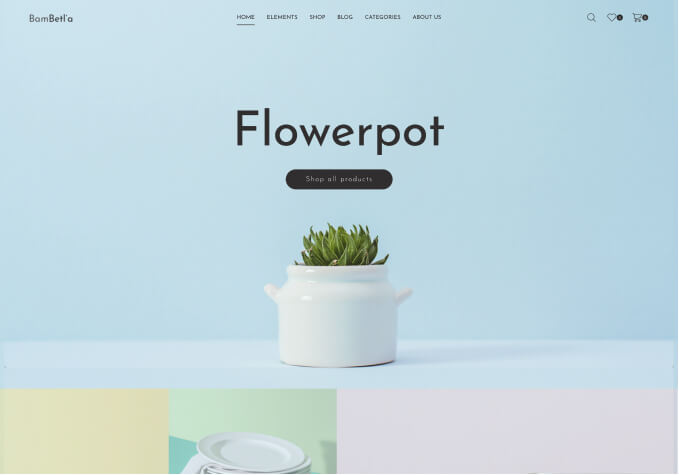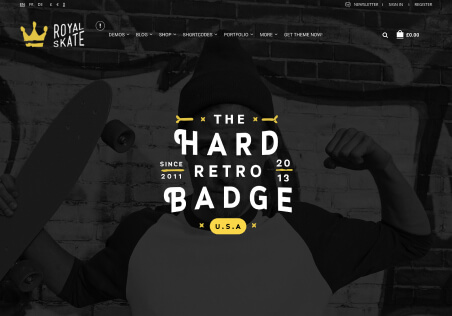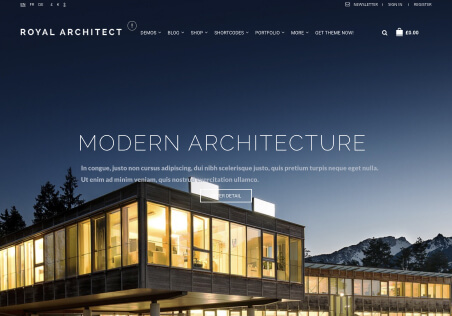Hi there!
I am having problems translating certain parts of the theme, and in the documentation I read (10.1) to make changes to a language file. However, when I installed the theme I could choose to have it translated, and most of it is – including woocommerce. If I create/upload a new language file, will it override the translations already in place?
I also find it difficult to tell which parts come from the woocommerce plug-in, and which parts come from the theme itself. A plug-in called Loco-translate claims that 100% of woocommerce and 100% of the theme is translated to Norwegian (but it’s not).
The parts I’m trying to figure out how to translate are:
“view cart” and “check-out”, +
http://screencast.com/t/pkmt3pDLZlK
http://screencast.com/t/eeoeQneHhK
http://screencast.com/t/MdmFy7xY
http://screencast.com/t/fJygwhuC