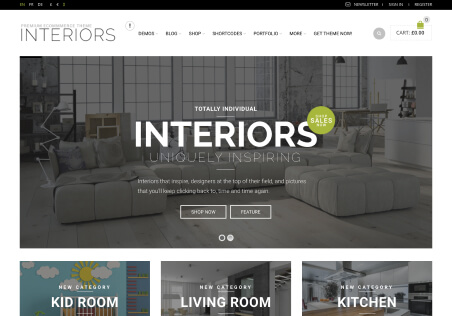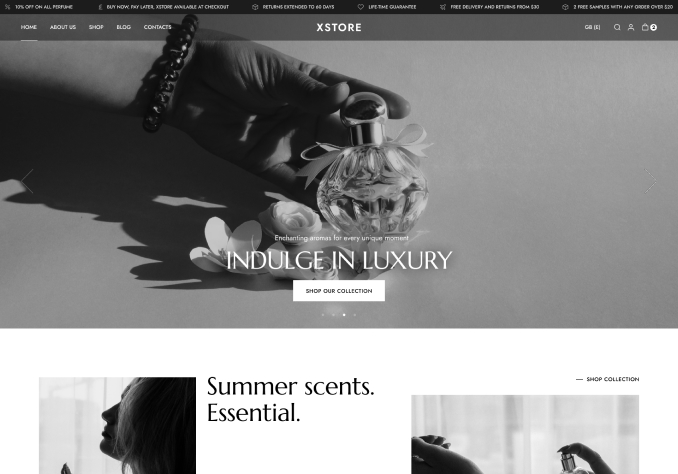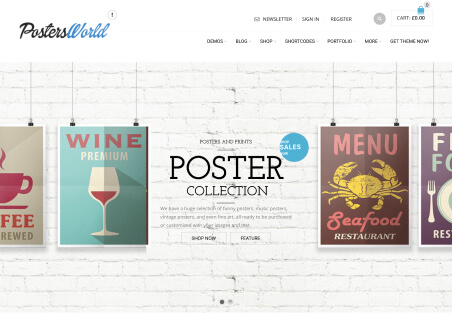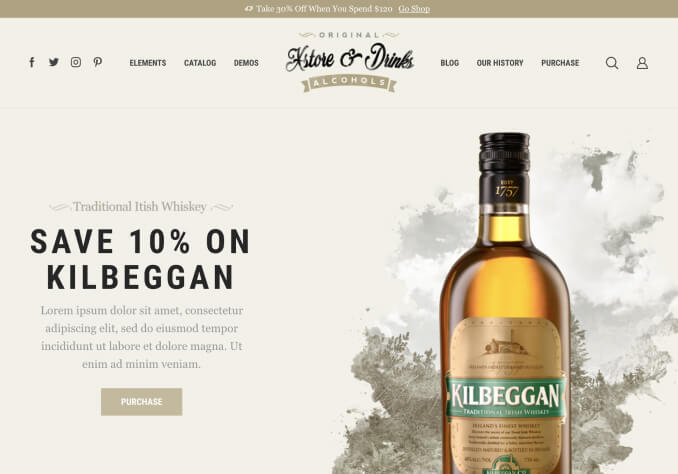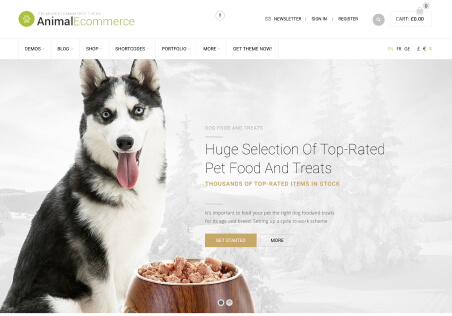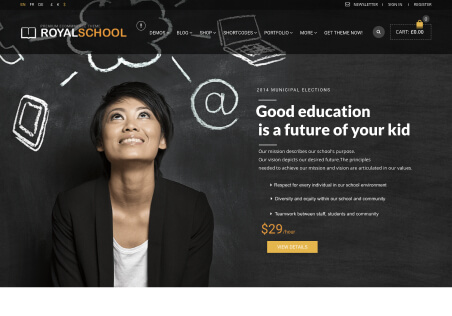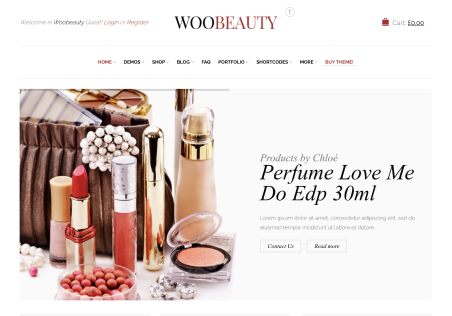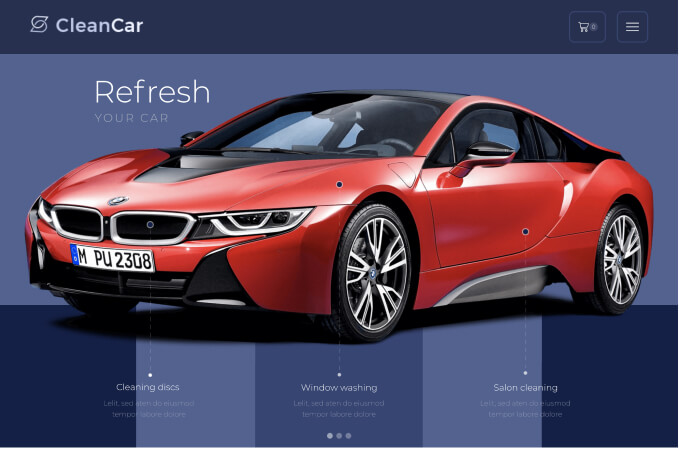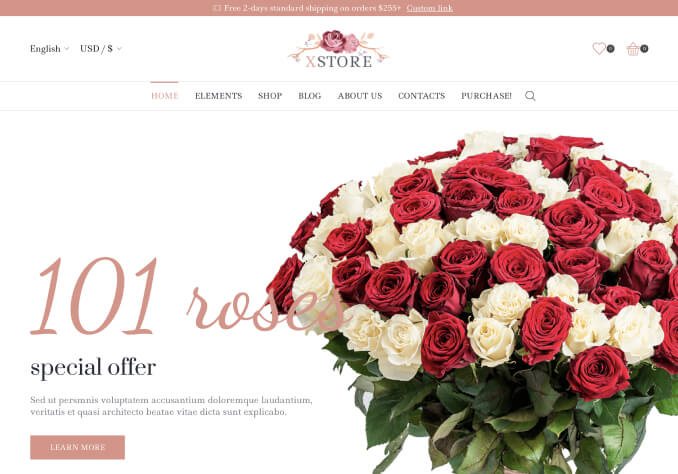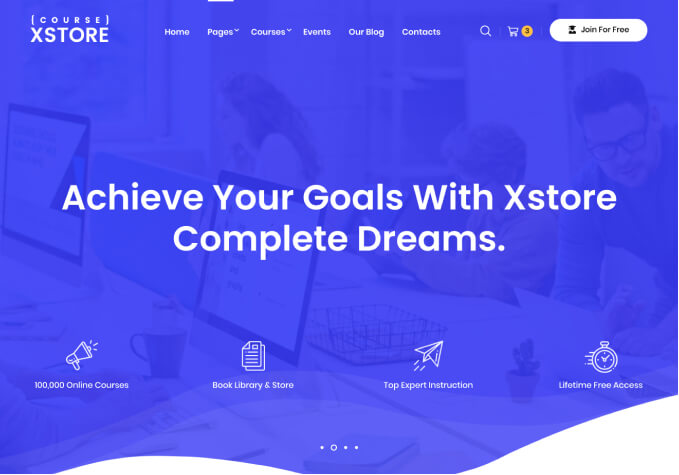Hello,
I would like to get the live paste function working as I am trying to copy this slides container from XStore (photo in private content) . Please let me know how the live copy function works.
ALSO, The layout of elementor is like this (photo in private content), but I want it to display the full website layout during the editing page (photo in private content). How can I get the complete website width to display while editing with elementor xstore theme?