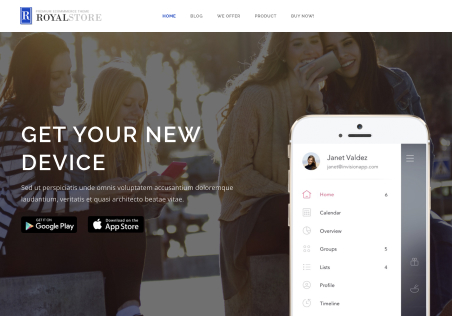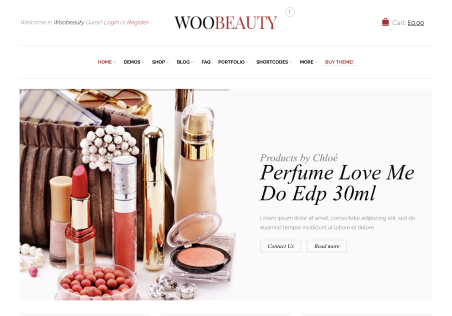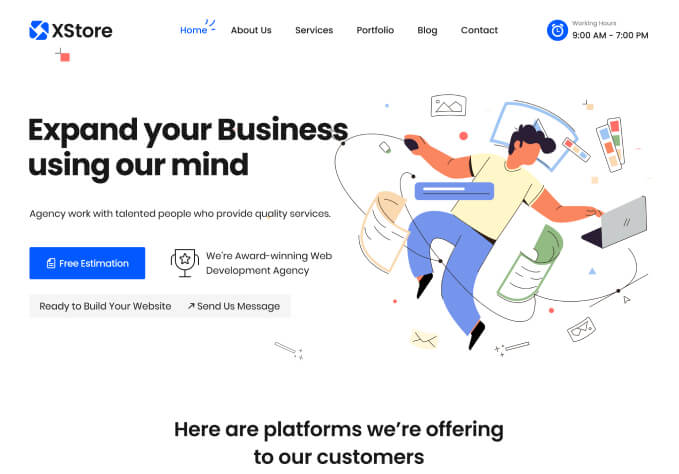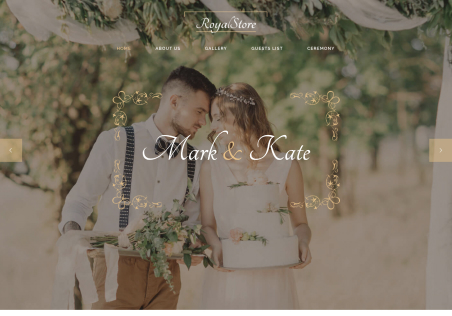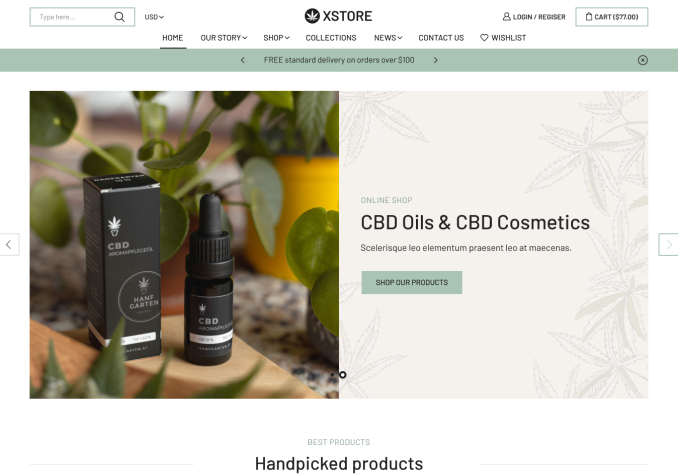So it’s about time I upgraded the theme on our site – still on version 1.0 believe it or not. When installing the theme for the first time I made a LOT of changes on the CSS and on the little images in there to change various aspects of the site to fit our needs. Now I need to upgrade to allow WooCommerce 2.x compatibility and I don’t want to lose all of these changes, is there a way to go about this while retaining any customisation or am I going to have to do all the customising again?
Cheers.