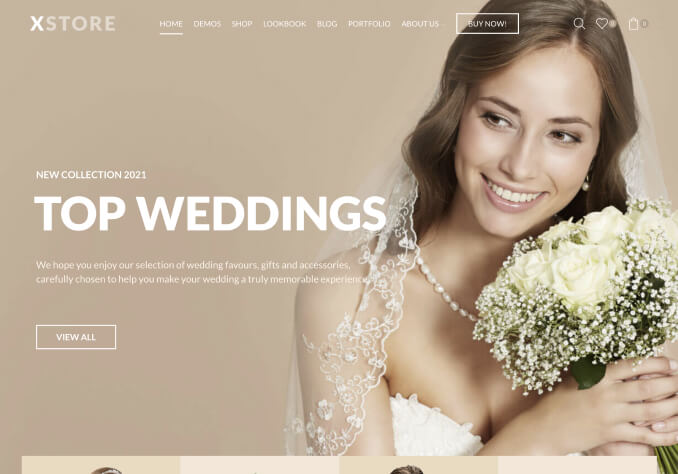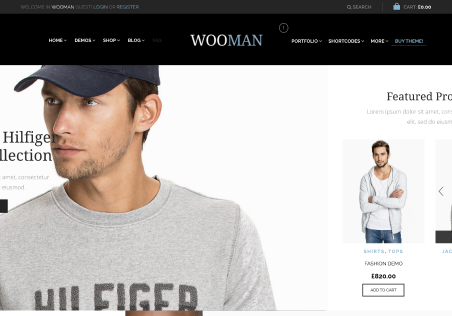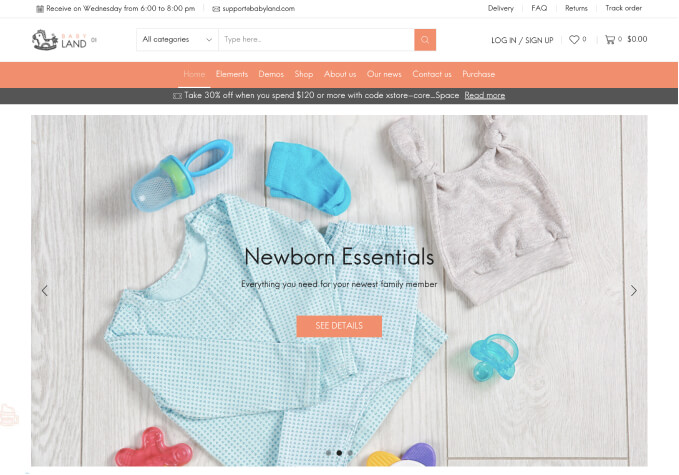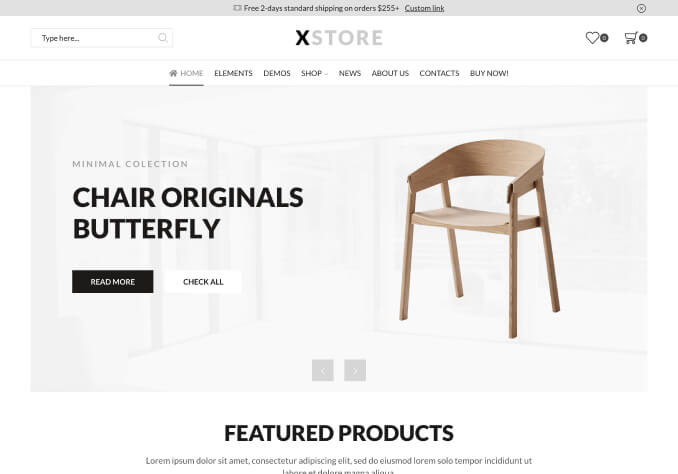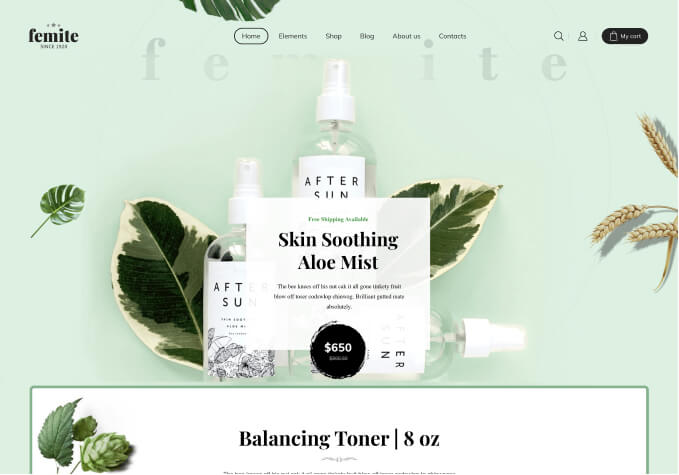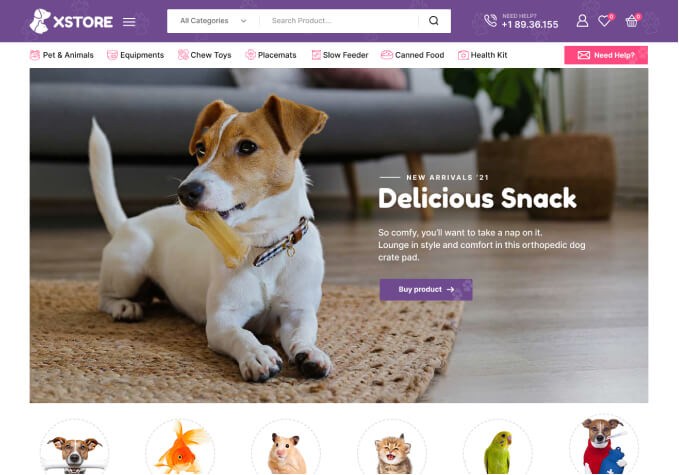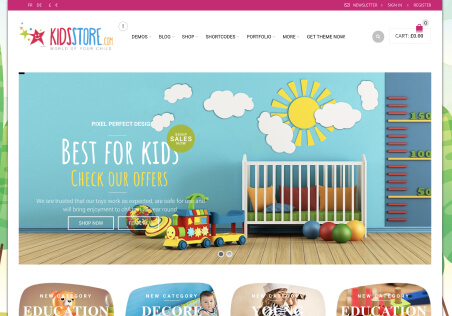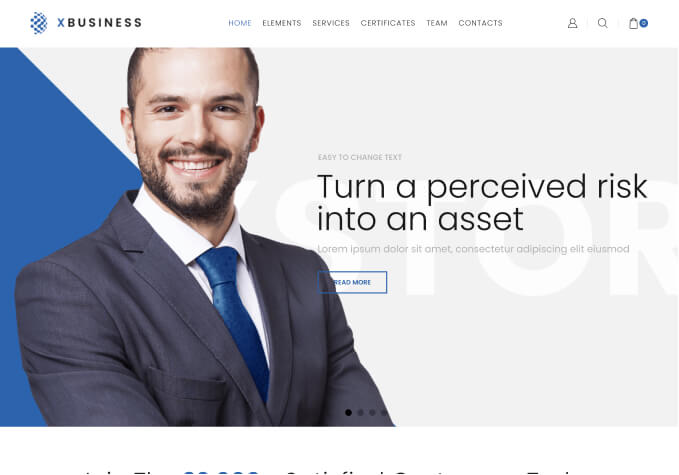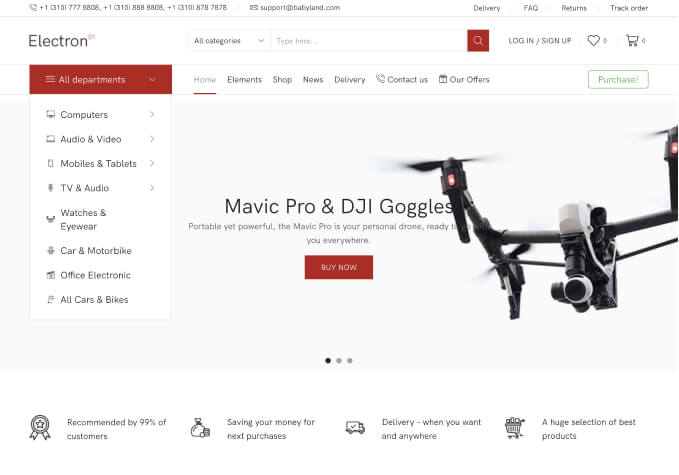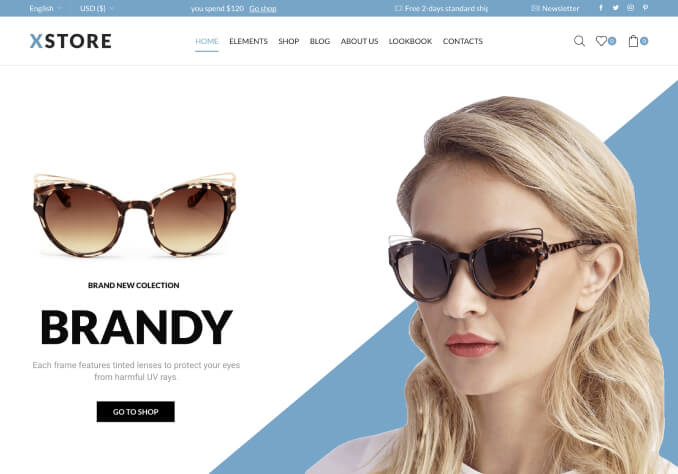Good day, Support Team
I trust that you are well.
Please see message below and private content area for your reference and assistance.
Your theme (homeandsleep) contains outdated copies of some WooCommerce template files. These files may need updating to ensure they are compatible with the current version of WooCommerce.
Suggestions to fix this: Update your theme to the latest version. If no update is available, contact your theme author asking about compatibility with the current WooCommerce version.
Best regards, Mark