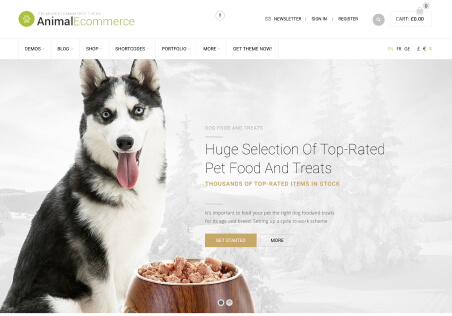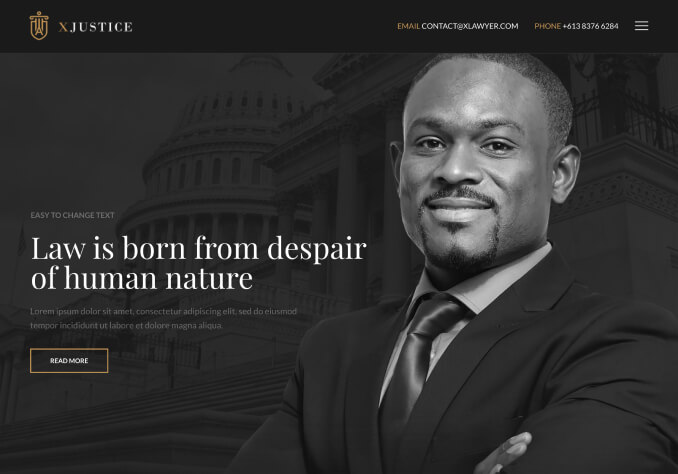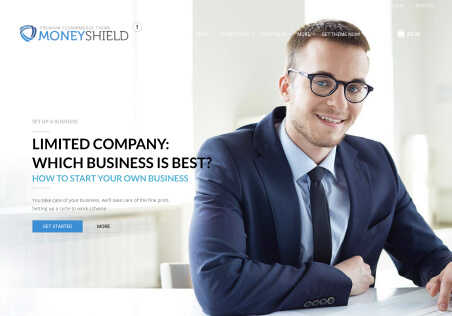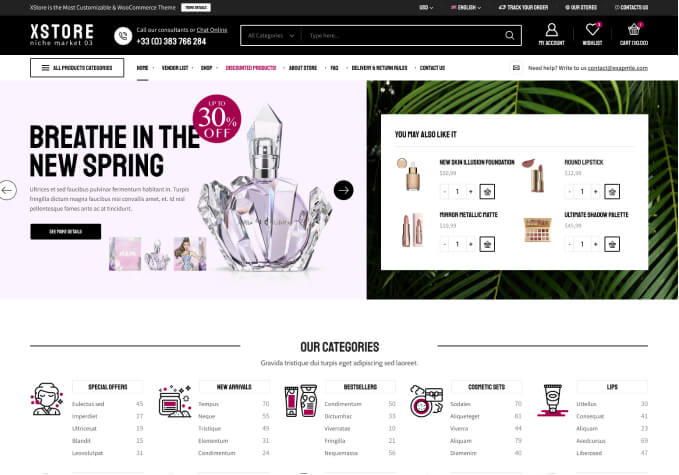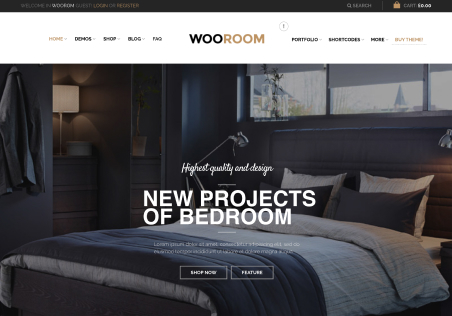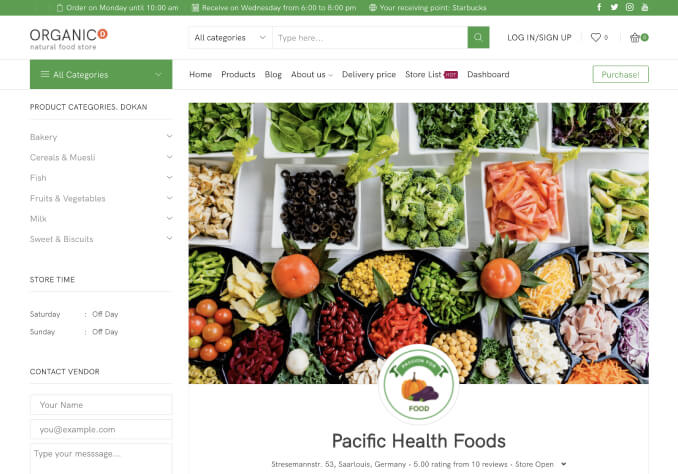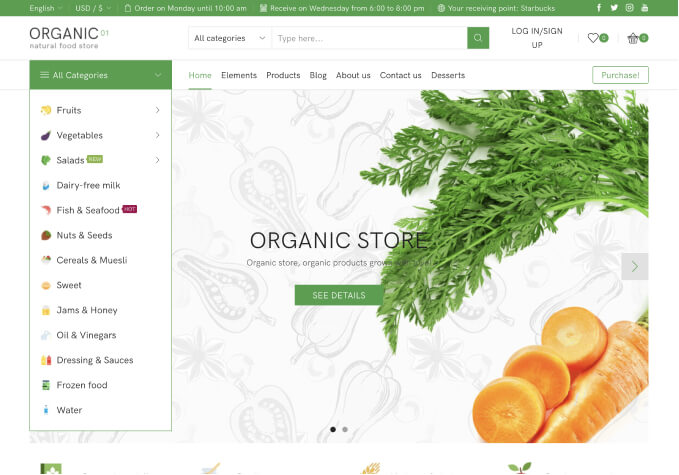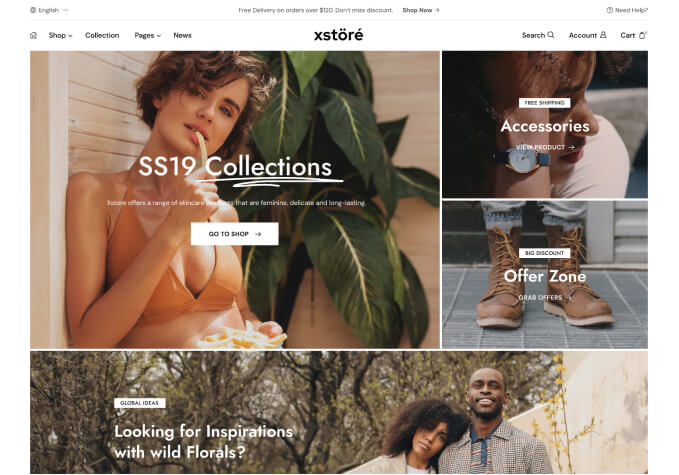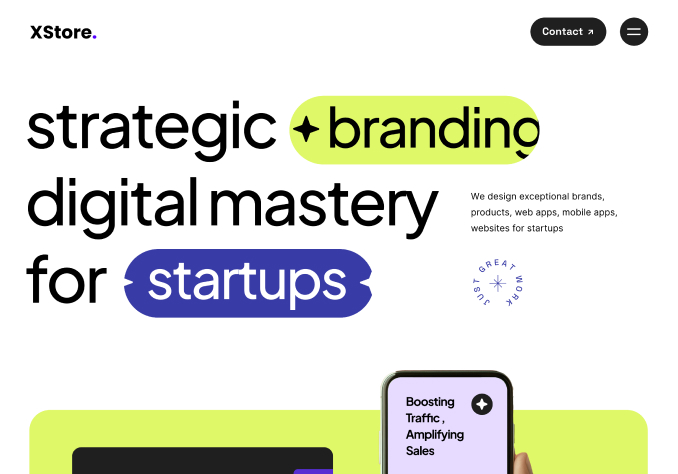User is allowed to checkout out Out Of Stock product (inventory is removed after product is added to cart) and no error message is being displayed for product being out of stock even though backorder is not allowed
Steps to replicate:
1) Add any product to cart like http://refurbraja.com/product/jbl-go-2/#
2) Remove the inventory after the product is added to cart
3) Refresh the cart page to see the message for product being out of stock
4) Try to checkout
5) User should be displayed error message for product being out of stock and should not be allowed to place order
Expected Result:
1) On cart page: User should be displayed message for product being out of stock after the page is refreshed
2) User should not be allowed to place order and should be displayed error message for product being out of stock