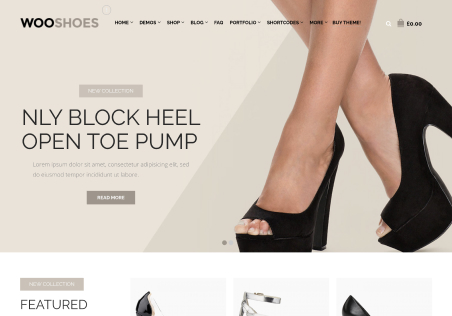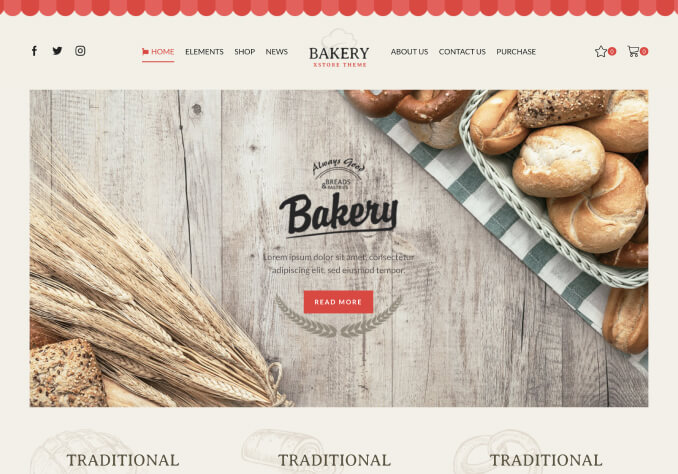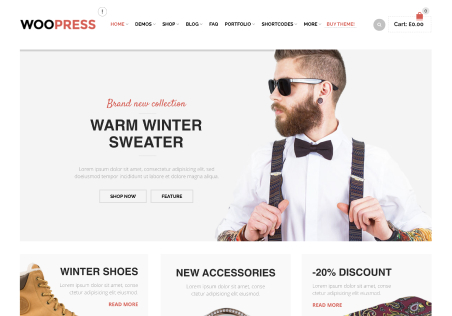Hello,
we have added the vertical menu on the website, looks great as we can add more information as need.
we do need some help if you don’t mind;
1) can we edit the size? it appears to large when “just there”
is there any way to make it smaller in terms of size? (vertically)
2) we added the vertical menu, and once viewed from a 16″ laptop,
some parts of the website (once you scroll down) appear to be “below” the vertical menu. is there anyway we can adjust this so no words/images/elements etc. are “under” the vertical menu?
we have added the domain on the PCA
thanks!