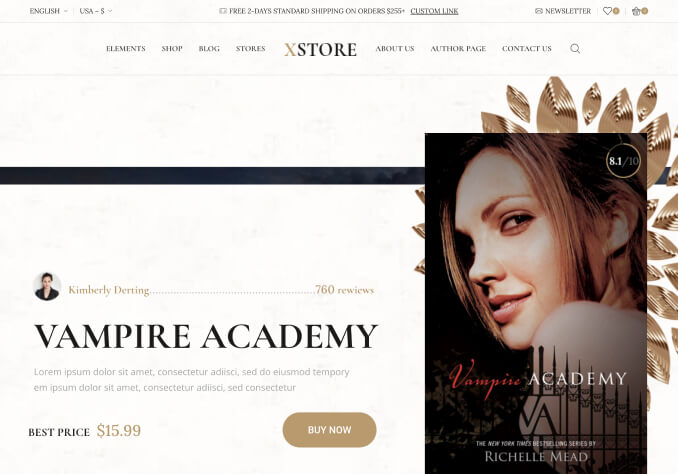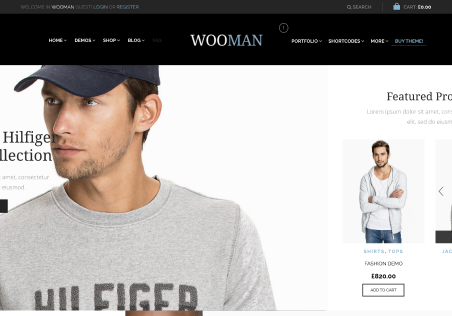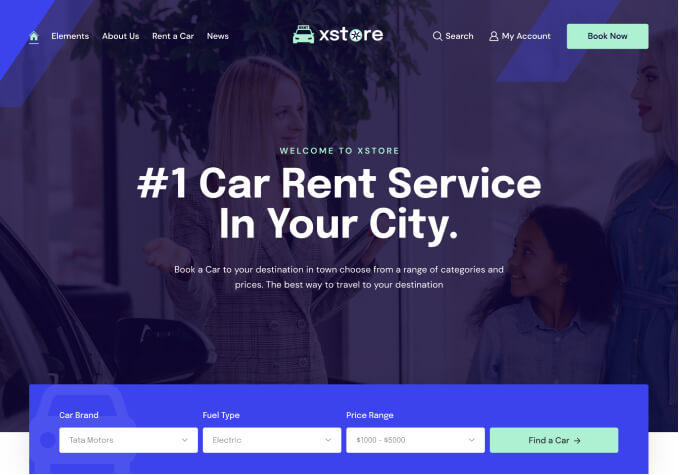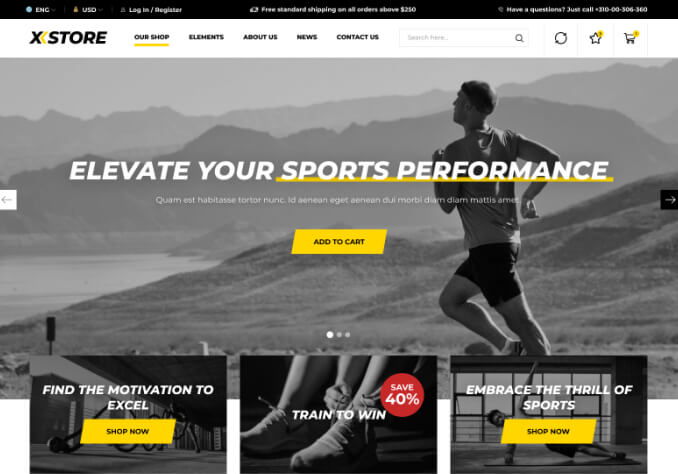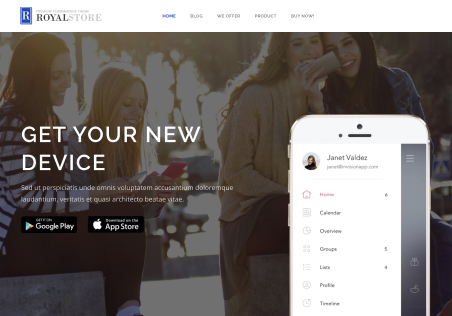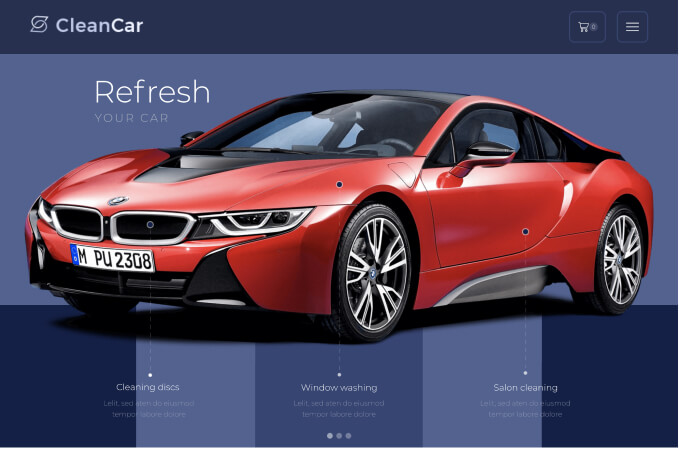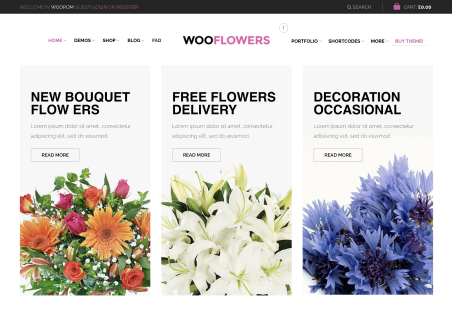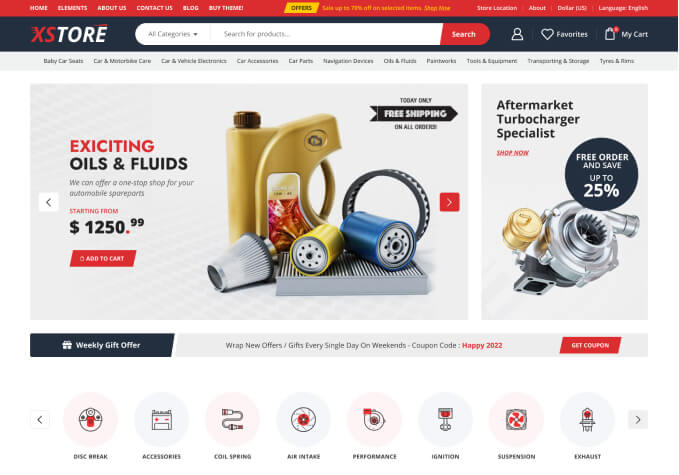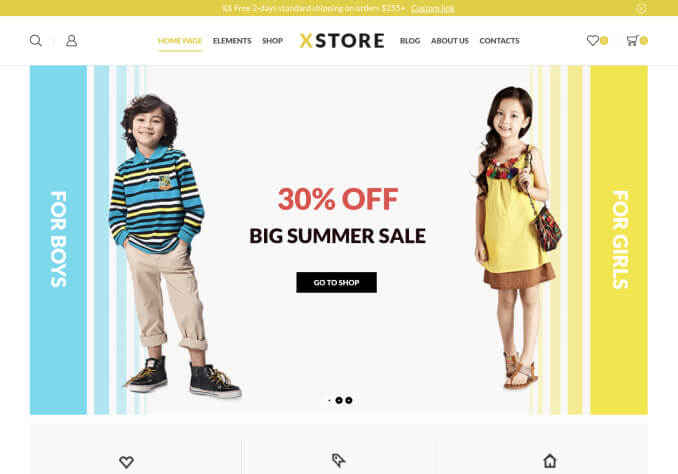Hello,
I’m having difficulty with this issue. I’ve selected the furniture theme, but I’m not actually selling any products related to furniture. When I list a product, it comes with a ruler guide. Could you please guide me on how to remove this?
Additionally, I would like to place the “Buy Now” button after the price and then include a short description. On the right side, the same product is displayed in the “You May Be Interested” window. How can I resolve these issues?
Thank you.