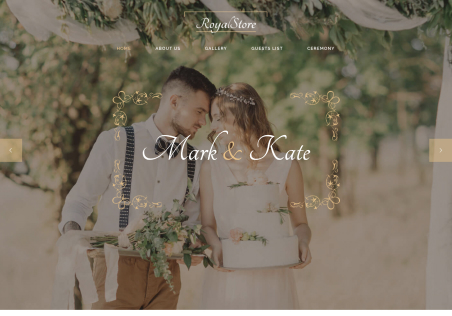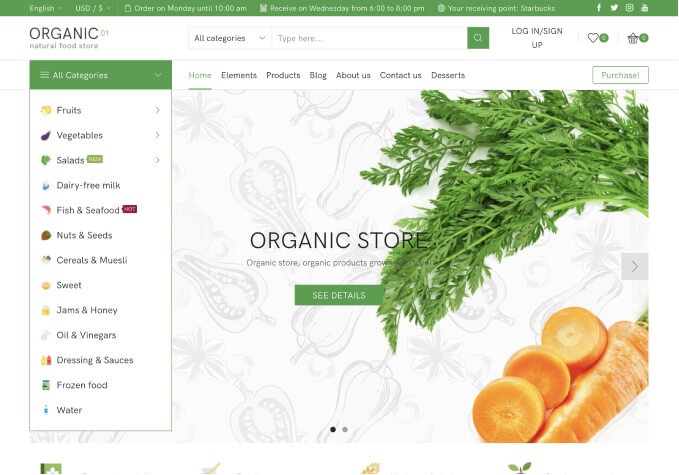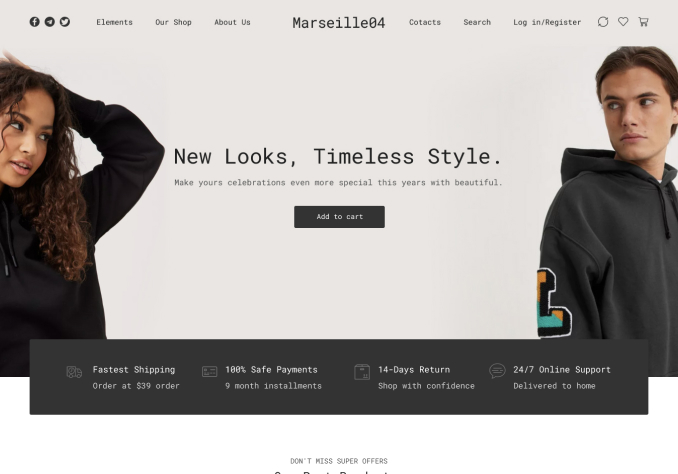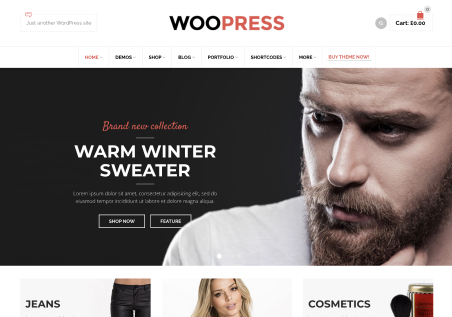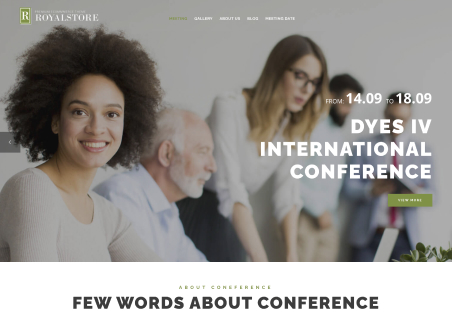Hi, I have recently encountered an issue with my website, it’s showing this error:
Fatal error: Cannot redeclare add_term_meta() (previously declared in /home/content/06/9648206/html/papertieaffair/wp-includes/taxonomy.php:1153) in /home/content/06/9648206/html/papertieaffair/wp-content/themes/legenda/framework/inc/taxonomy-metadata.php on line 100
I cannot log into the website and have been actively looking for solutions. Your guidance is appreciated. I’m unsure if my theme needs to be updated, and if so can you please do so.
Thank you