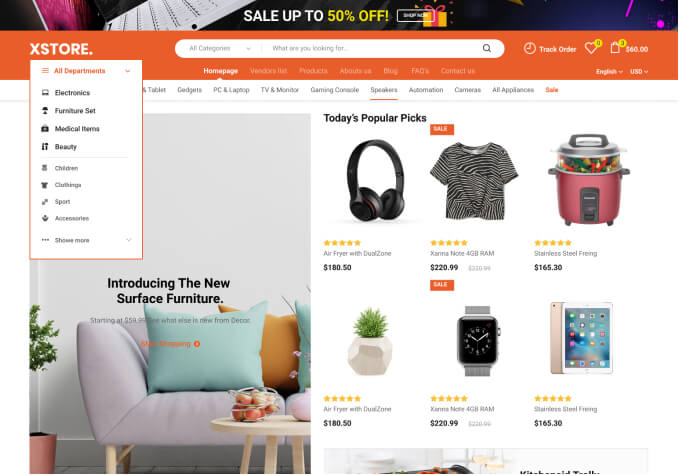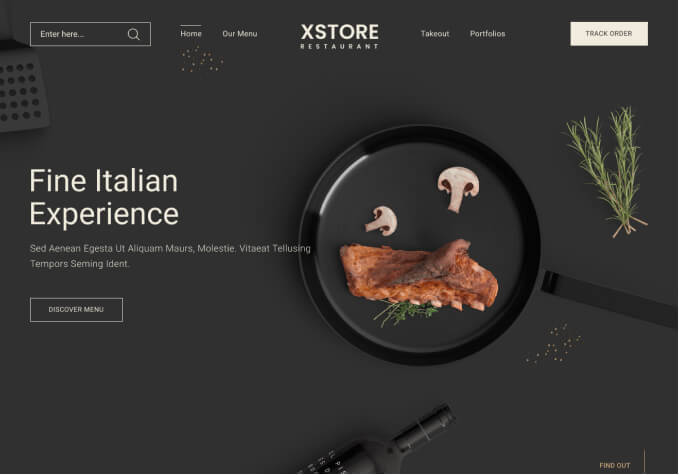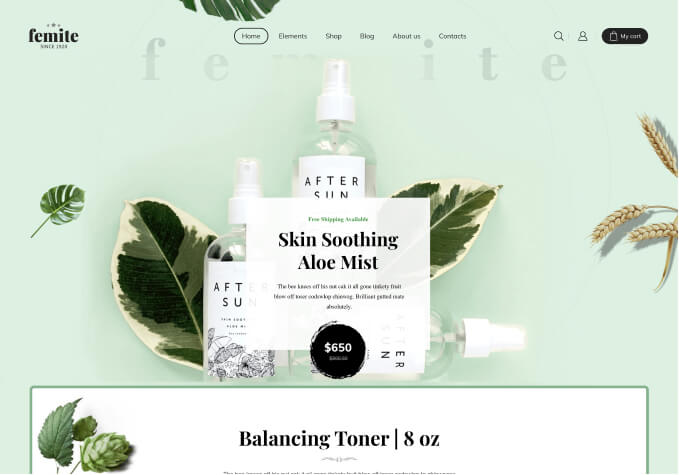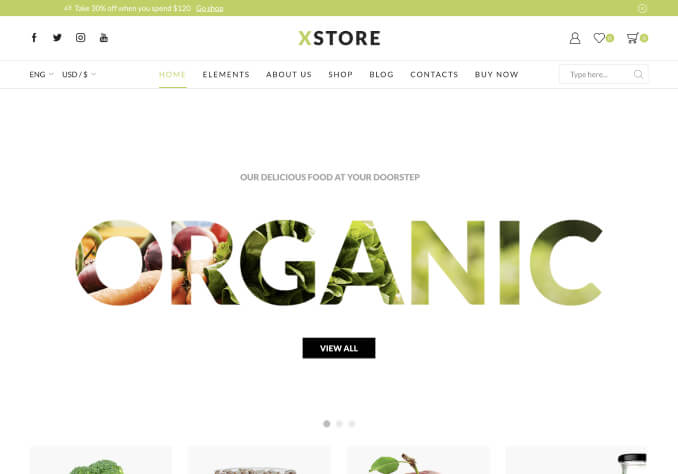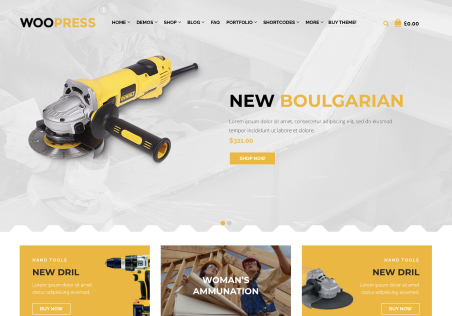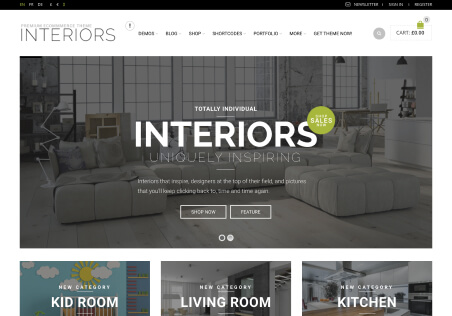Hi, I am experiencing a number of issues with my wordpress site, and was hoping these could be resolved?
In the private content I have provided a dropbox link with screenshots of each issue.
These are the issues:
1) When the site is viewed in the Chrome browser on an android Samsung Galaxy S7 mobile, the menu does not work at all – it cannot be clicked on. I’ve tested this on an Iphone 6 using Safari browser as well, it doesn’t work on that either.
2) I want the header social media icons to point to Diamante Dresses’s social media pages (which they already currently do). But I want the social media icons on each single product page when clicked to share the product/image. I’m not sure how to change this without affecting the icons in the header.
3) When viewing the website on a PC, Quickview doesn’t work properly. The link pops up when a product is moused-over, but when you click on the Quickview link or the magnifying glass, nothing happens. The link text is also very dark and initially cannot be seen in the dark box, but then turns red a second later.
4) In the admin dashboard, on the Theme Options screen, the theme options are displayed in a weird way – not one underneath another, but all side by side.
5) When on any shop page, the page number that you are on appears blacked out by the box. Can the colour of the number itself be changed to light grey so it can be seen against the black background of the box?