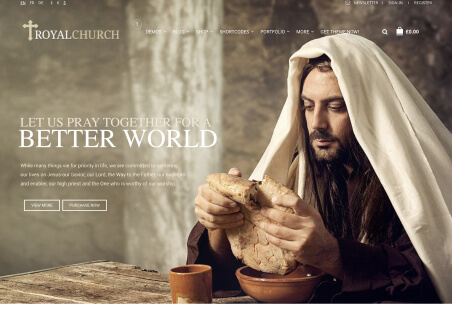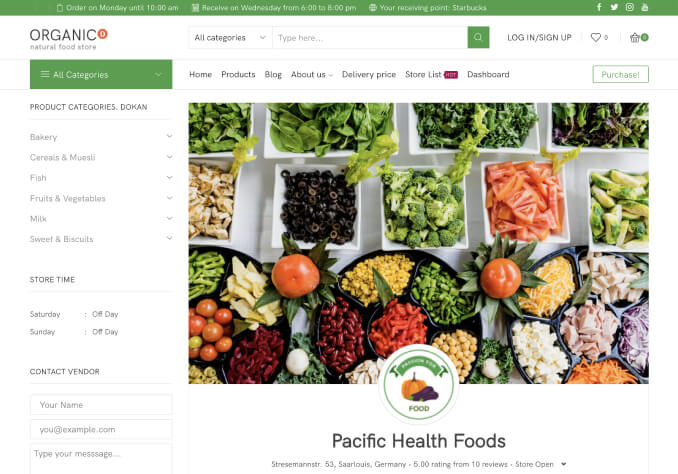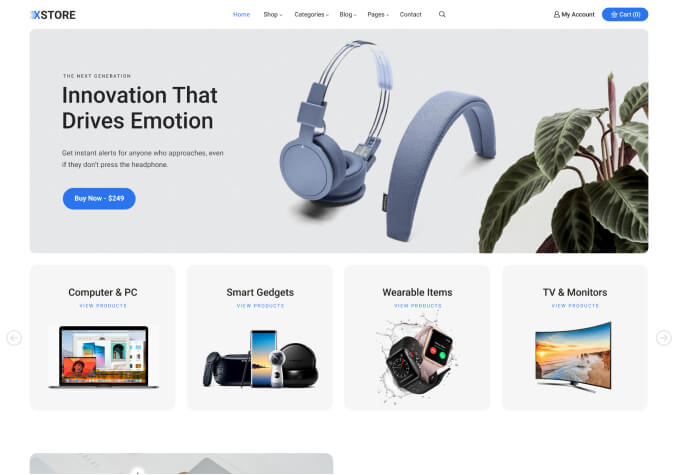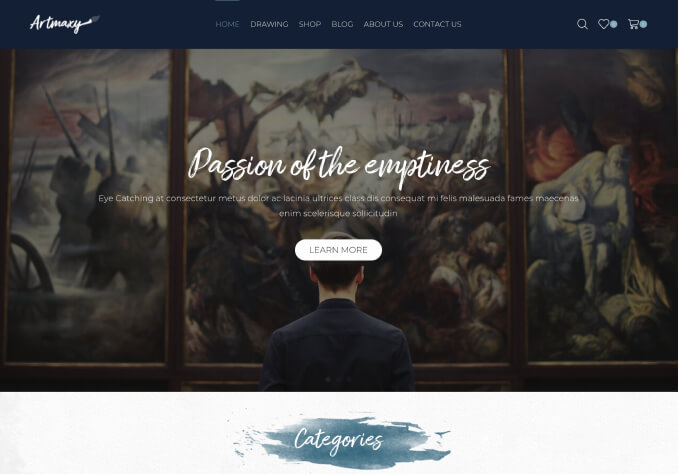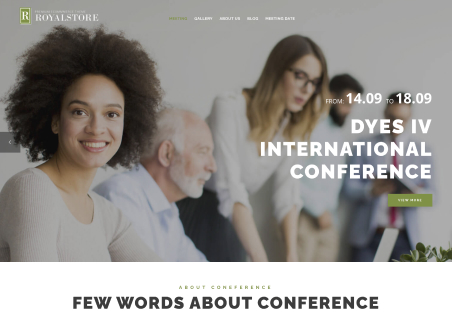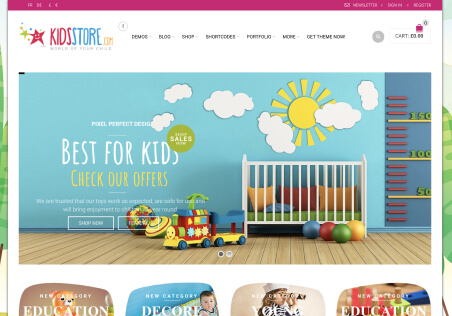What are the steps required to change the color of the Wishlist icon when clicked, and modify the hover color of the text?
Screenshot (color of the Wishlist icon when clicked )
My intention is to replace the color blue with red.
https://snipboard.io/qvMnDm.jpg
Screenshot (the hover color of the text)
I aim to substitute the color orange with Blue.
https://snipboard.io/rpTHzU.jpg