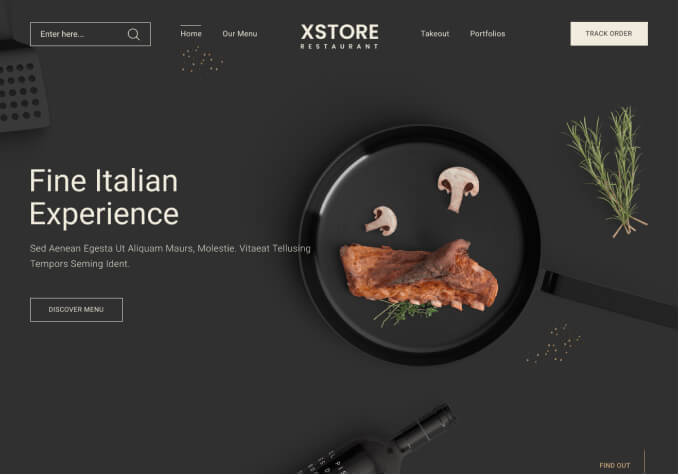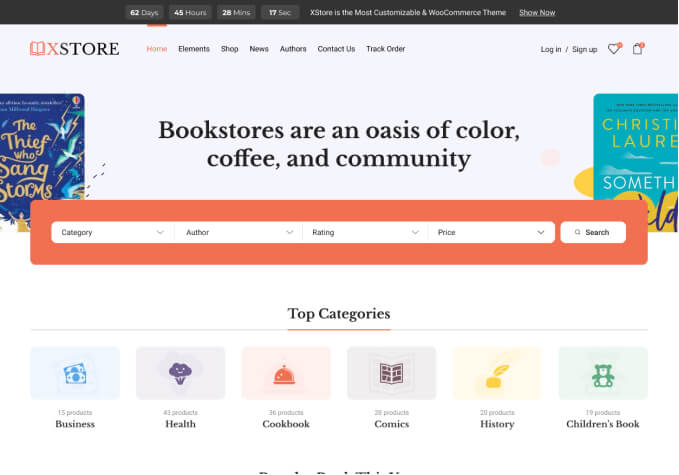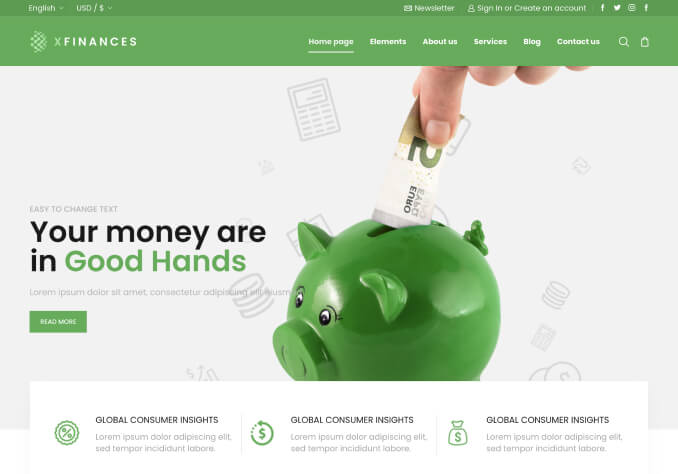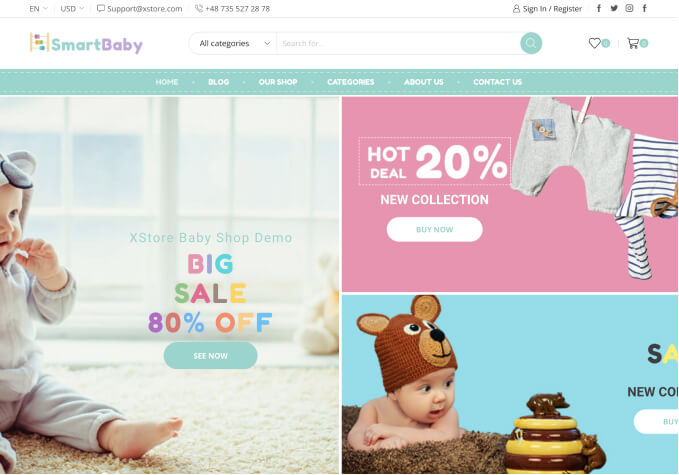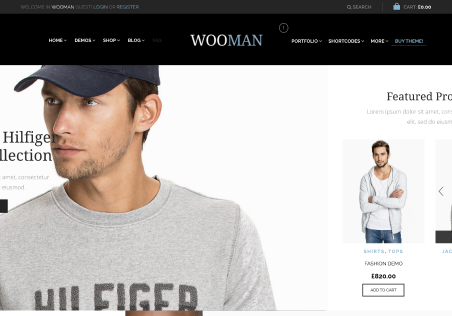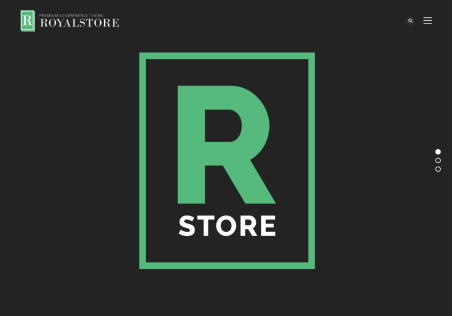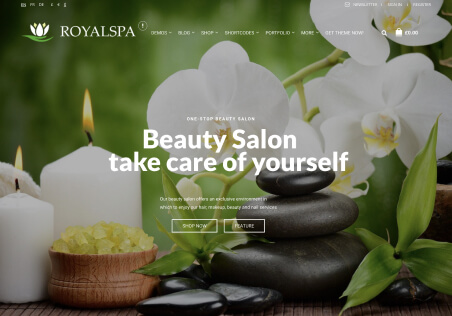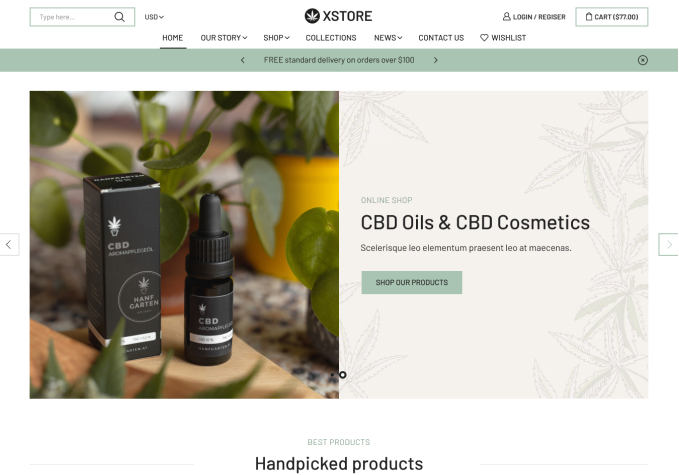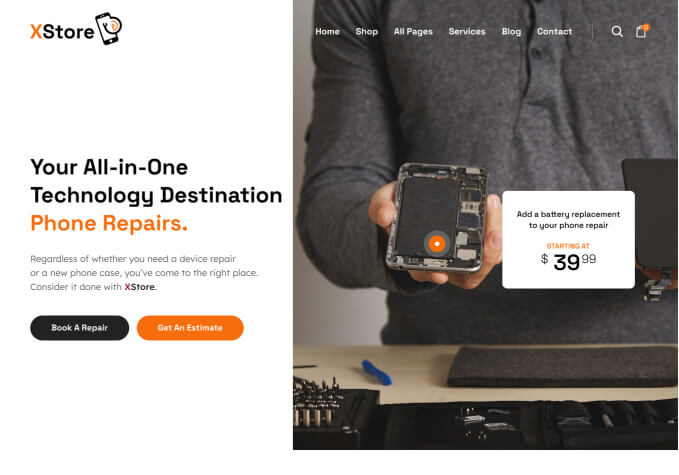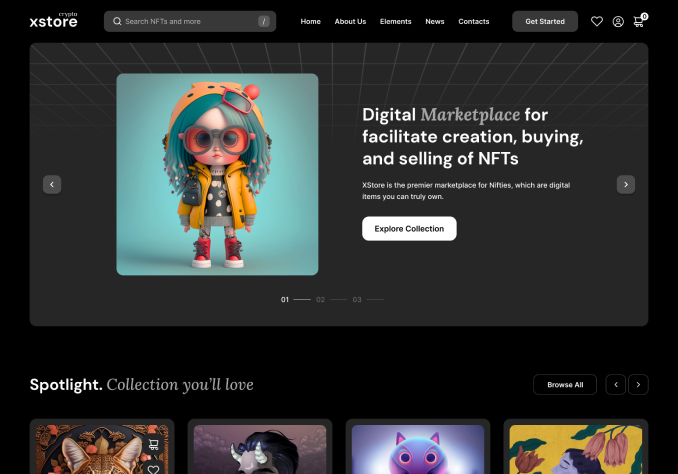Hi there,
I am using the WooPress coffee variant and wanted to modify the WooCommerce shop site. As for example change the breadcrumbs style, sidebar, etc. Unfortunately when I want to change the breadcrumbs style from defaul to defaul left this change is not visible on my page.
Do you know if there is anything that overwrites this page?
Thank you,
Tessi