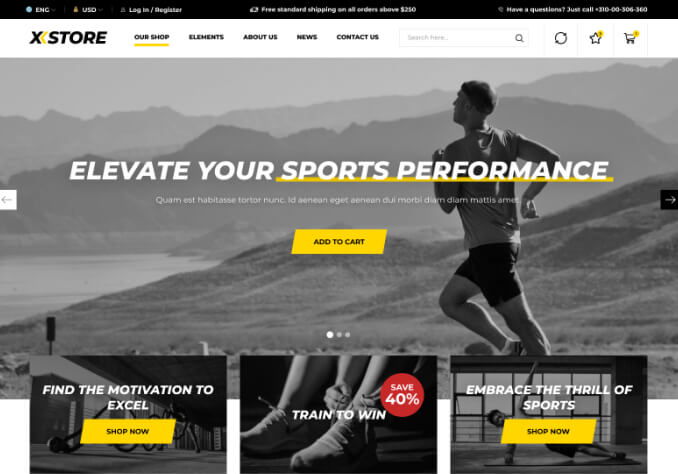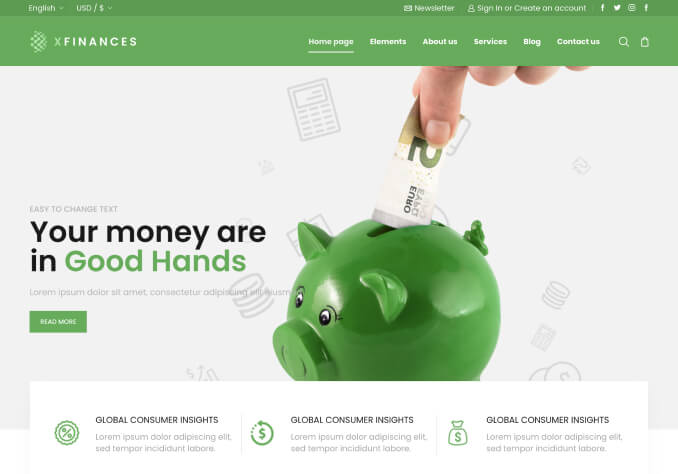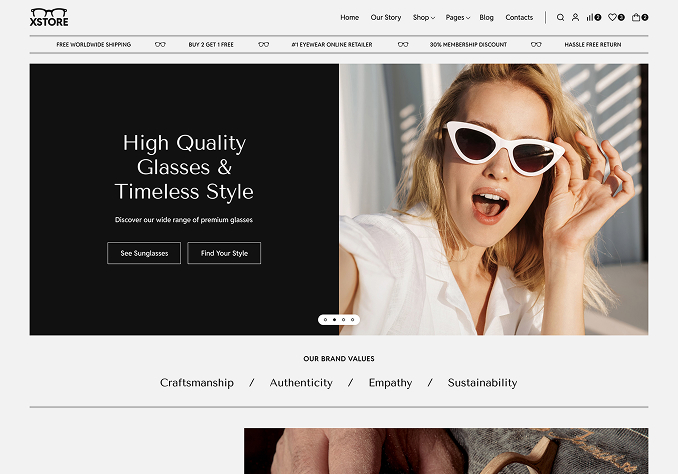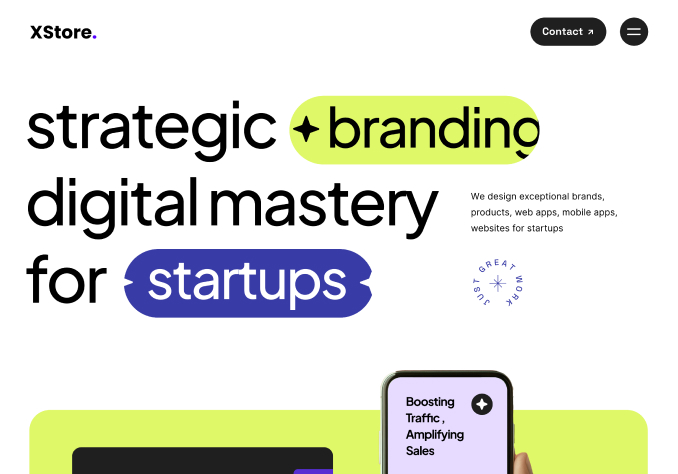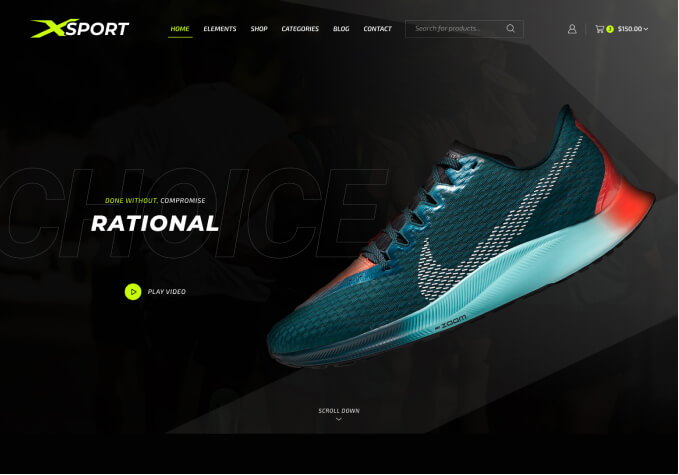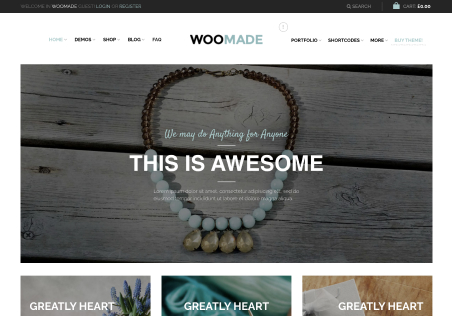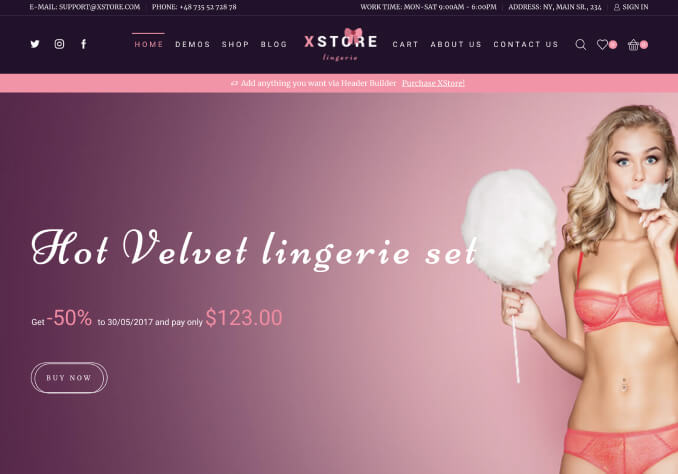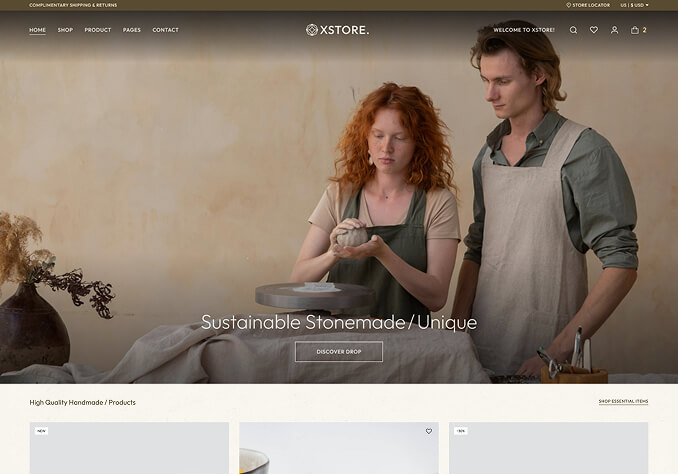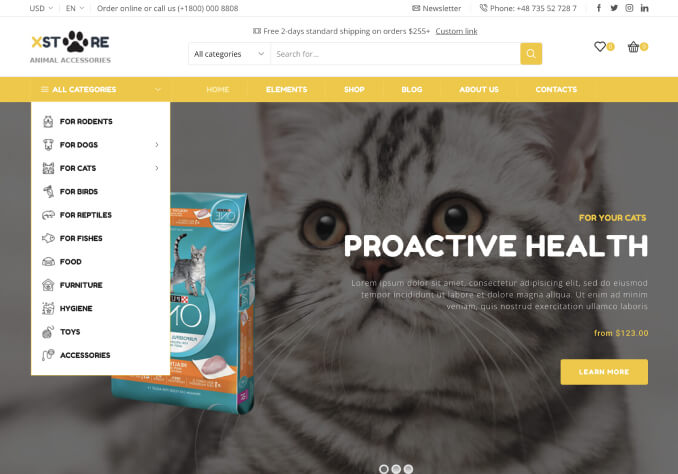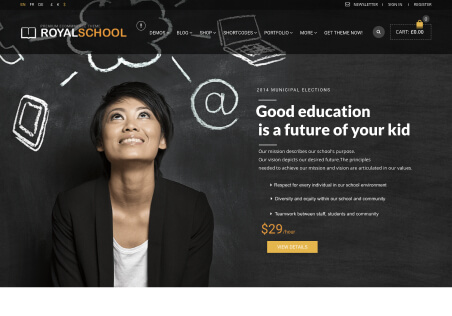Hi,
Some of the questions below relate to styling my site (http://proven.sarlitt.me) like the Flowers template. I’ve already gone to Theme Options > Import/Export > Install Flowers and have the WooPress child theme activated. However, my site doesn’t match a lot of the Flowers styling. I’d like to use the Flowers demo as my base, then customize it. Is there something else I need to do?
1. Separator with text block: http://screencast.com/t/5Tnw4gCUJg. I’m using custom.css to control the font color, but the font-family isn’t working. Current code:
.happy_client_header {
color: #A61D30;
font-family: 'Arial', sans-serif;
font-weight: bold;
}2. I’d like my FAQ page to look like the demo: http://screencast.com/t/yL2jFAPUU. I created a new page and used the FAQ Visual Composer template, but the styling is stripped out: http://screencast.com/t/0KoITqlux. How do I activate the base style from the demo?
3. Align headshot in team member block: http://screencast.com/t/i0tdbUGNIyY. How can I center align the image as shown in the screenshot?
4. What method do you suggest for controlling spacing between block elements on any page? For example, reducing the space between the “happy clients” separator and the brand logos on my homepage: http://screencast.com/t/MvhusrLsZc. I’ve tried playing with padding-top and padding-bottom on block elements, but can’t seem to close the gap.
5. How do I make a custom page header like the About Us page in the demo? https://www.8theme.com/demo/woopress/flowers/about-us/. I see how to set a custom background, back cannot figure out how to customize heading and subheading text (with breadcrumbs removed).