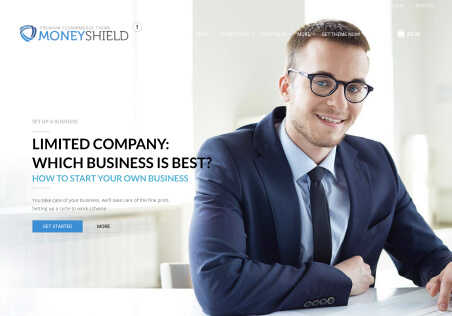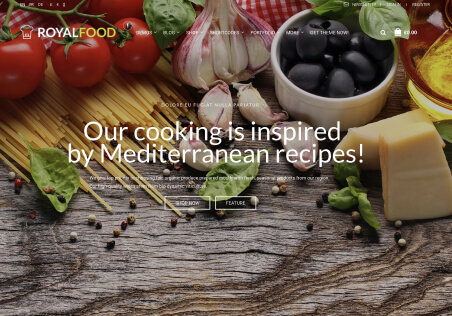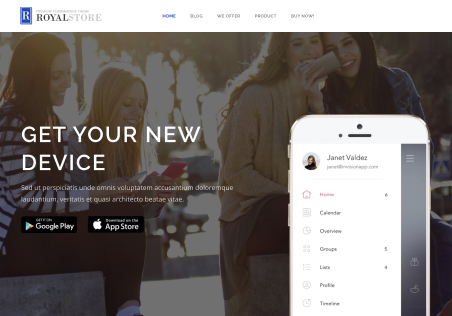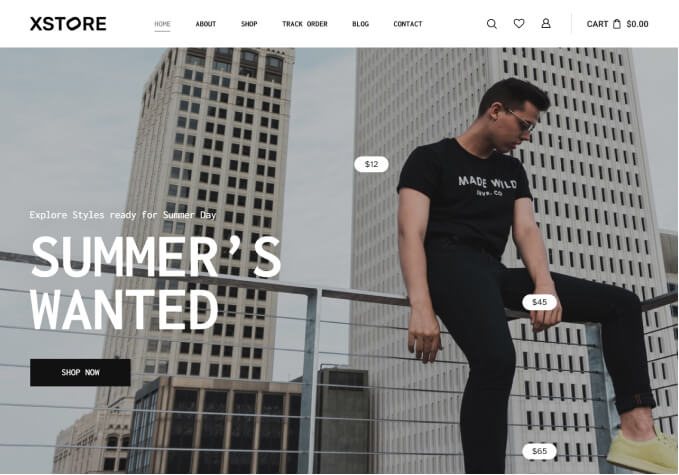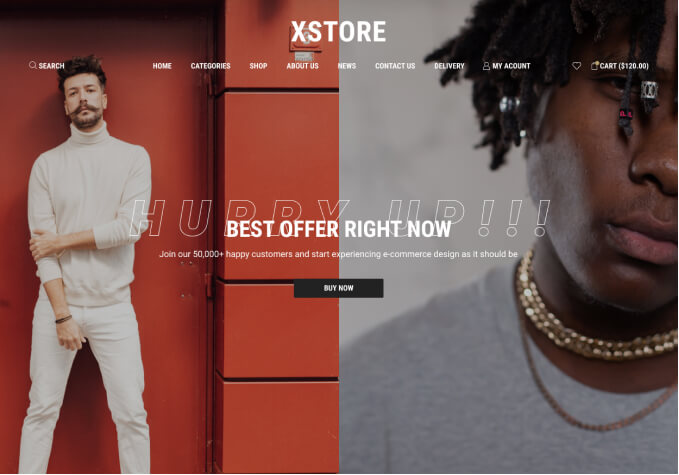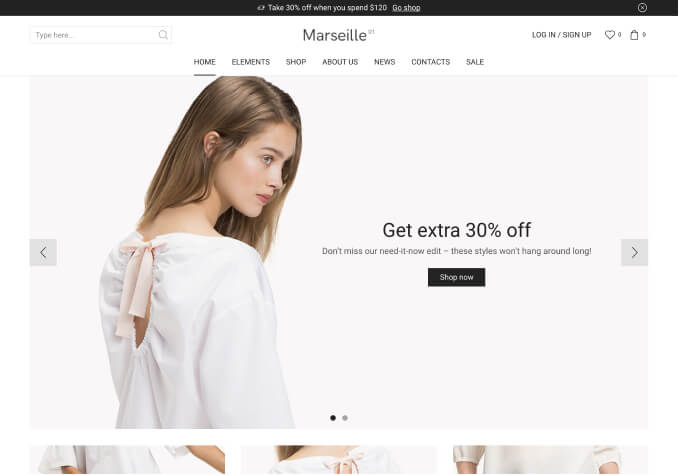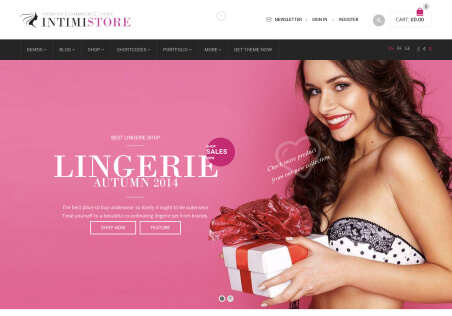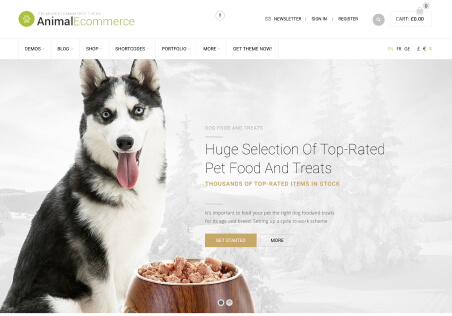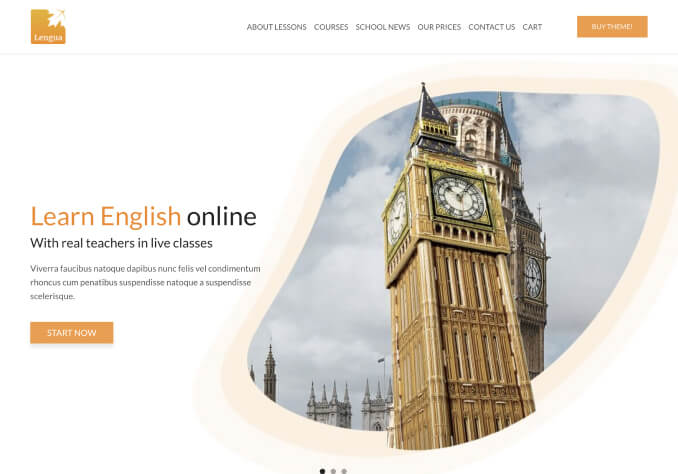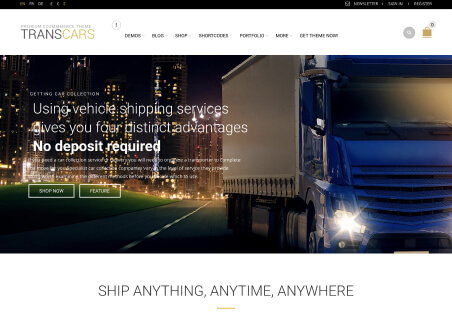Hello
On the Home Page of the new Bookstore demo, there are some floating and moving images on the left and right hand sides of the page. There was no About Us page, so I created one by importing one from another demo. I would like this About Us page to look similar to the Home page by copying these floating images. Please, can you describe how I go about doing this? I am still unfamiliar with Elementor, and know the images are set to Absolute images, but not sure if they need to be created inside a column, or what method?
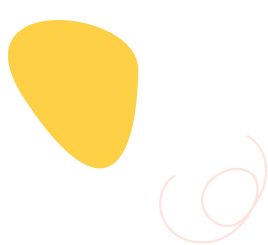
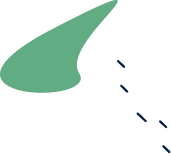
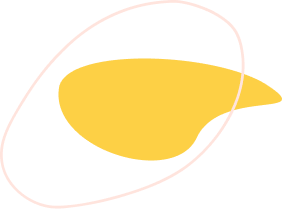
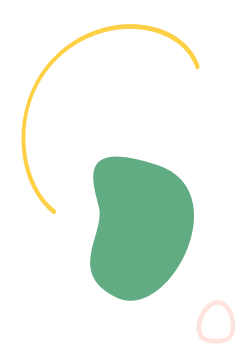
Regards
Robert