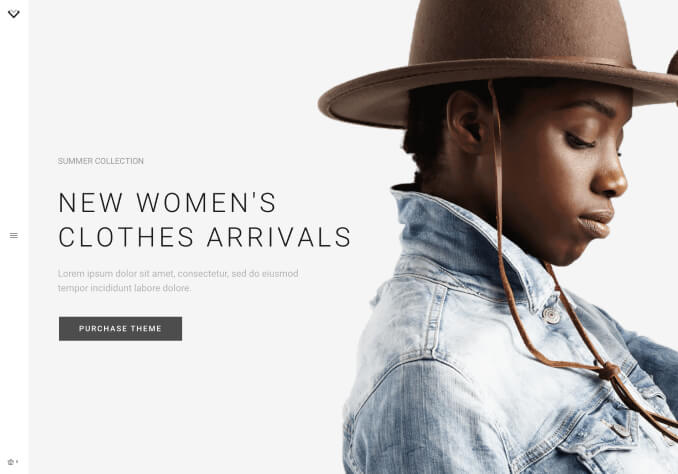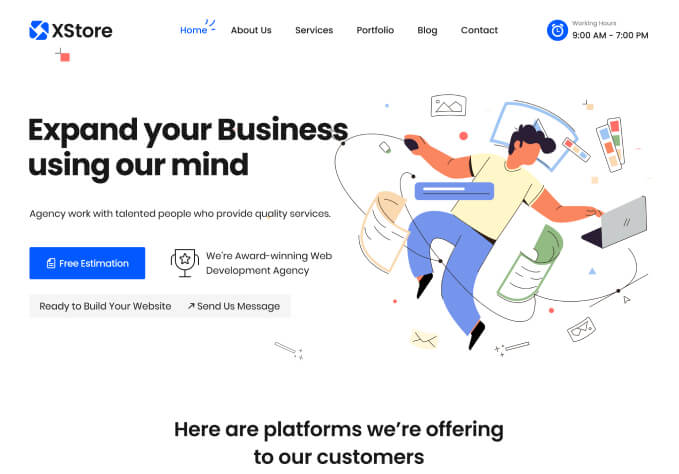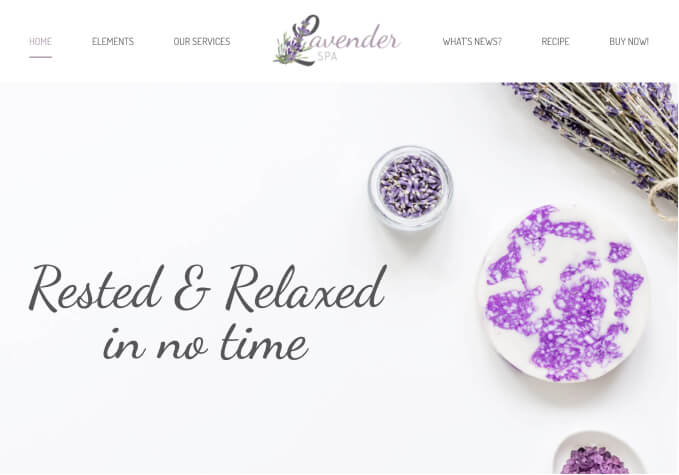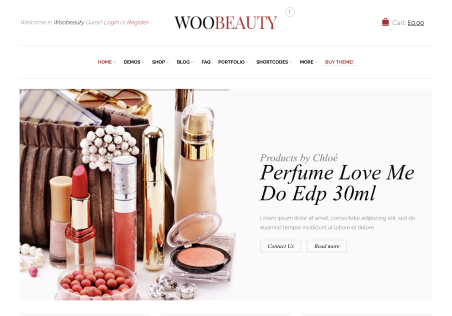Hi
I am testing the Organic variant of XStore offline to see how it looks. I imported the theme. On the first slideshow, I have a problem. The text on Slide 1 appears for a brief moment, then disappears after a fraction of a second. All other slides seem OK and display the same as your demo online.
The other question… I’d like to know how to change the text in each slide. I am referring to the large text with the moving image/video in the background. Do you have a PSD file with the existing slideshow images, and also instructions how to change them, please?
Regards