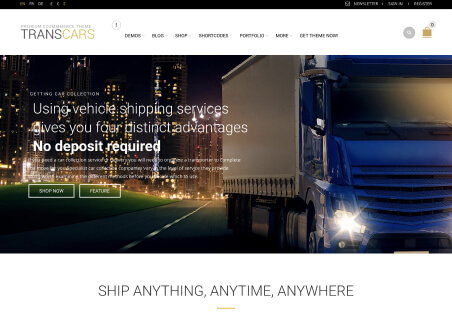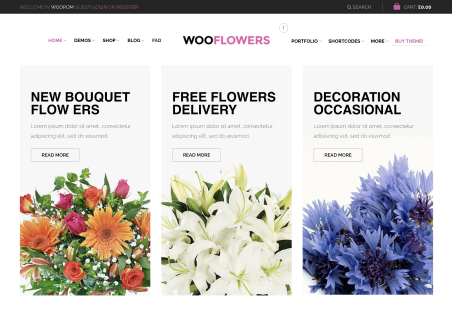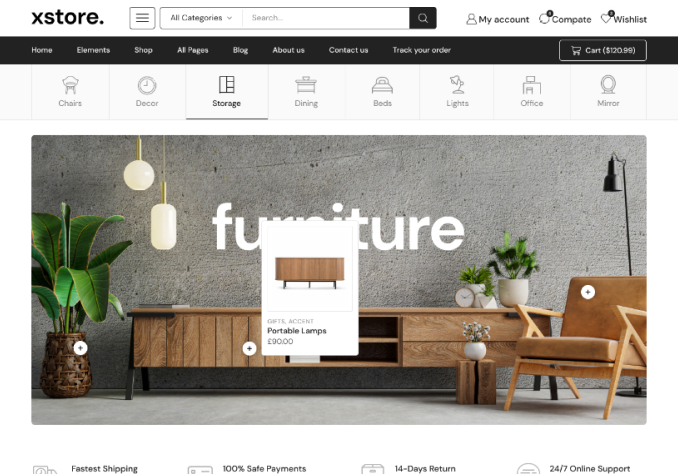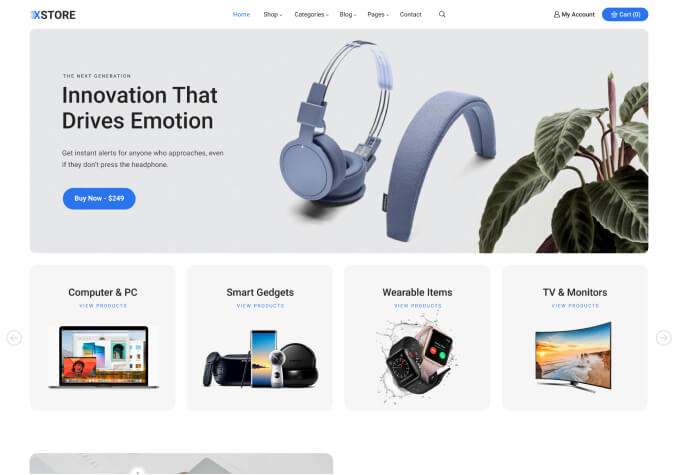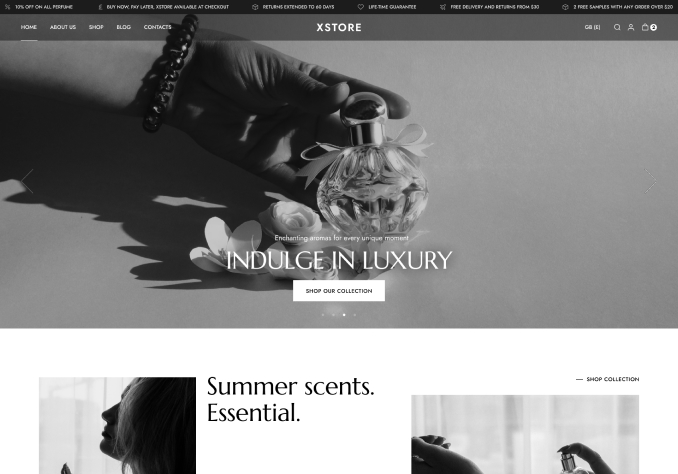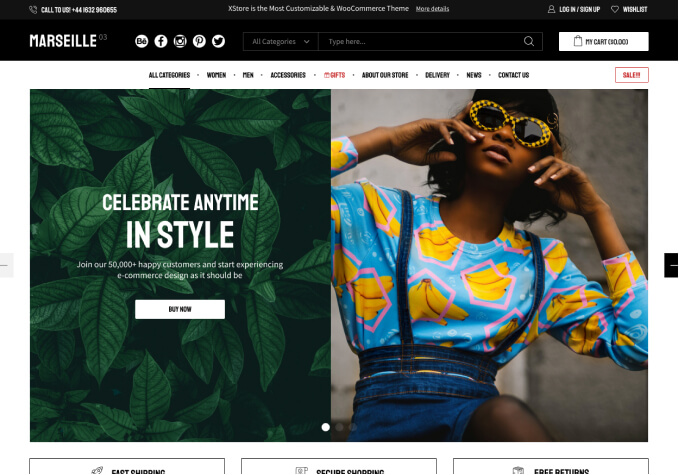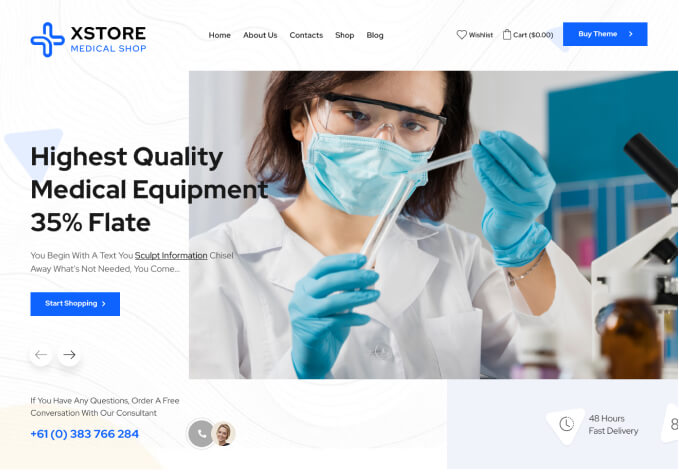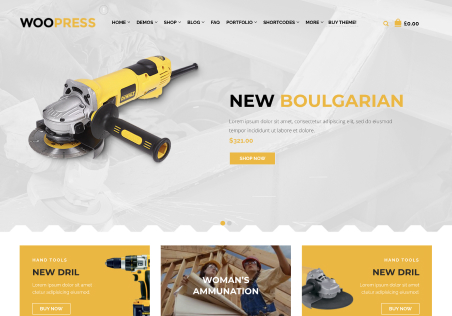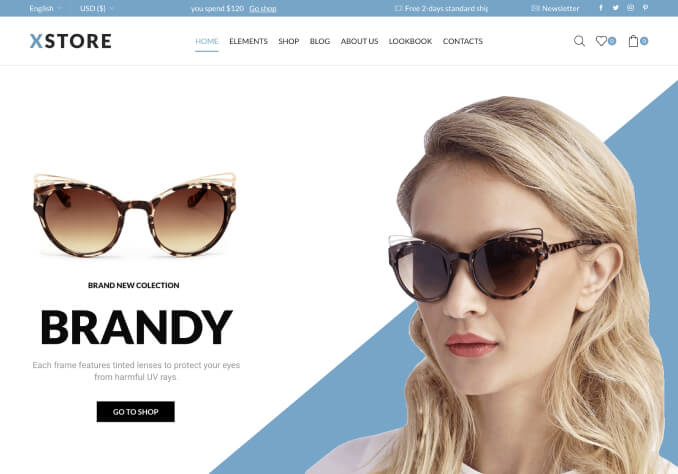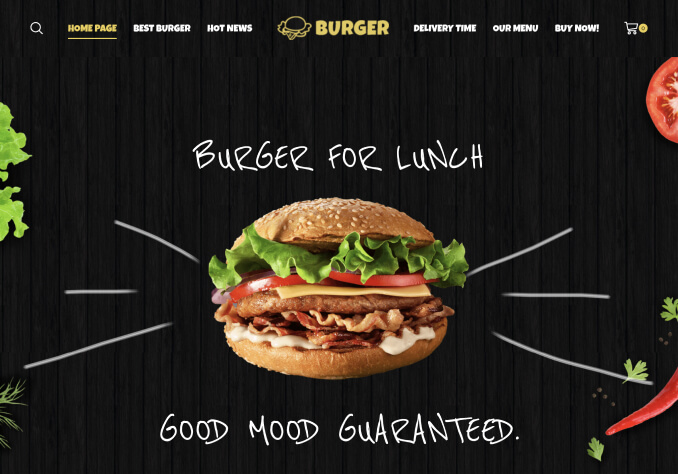So I’m so confused. When I add a product that has a variation how am I suppose to manage inventory for each individual product size & color? Im confused as to the enable & manage stock features. I don’t know where I
m suppose to write the actual inventory count for each product. Depending on which option I select or add the stock quantity it shows my item out of stock or in stock.
Example:
Product: Black Hoodie
Colors: Black, White, Red,
Sizes: Sm,M,L,XL
How can am I suppose to manage each product by the quantity I have?
Black S – 2 M-3 L-3 Xl-1
White S-0 M-2 L-4 Xl-1
Red S-2 M- 2 L-1