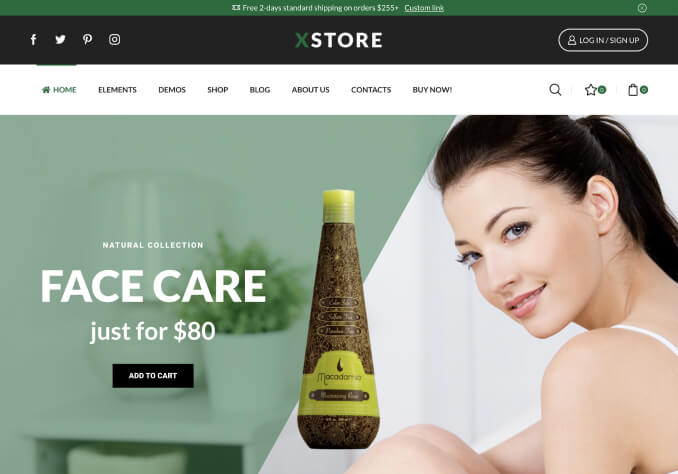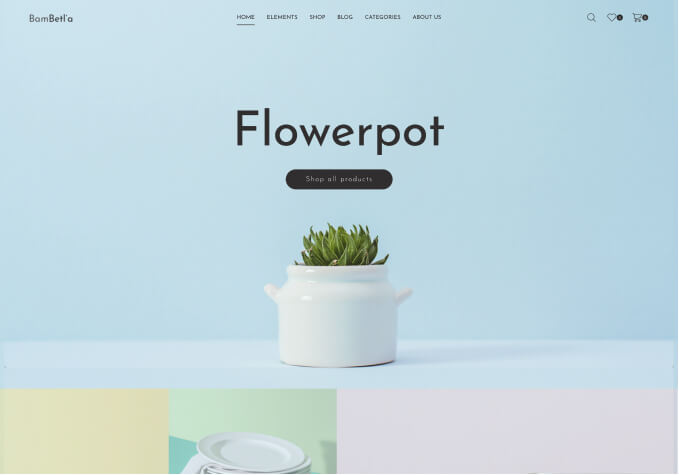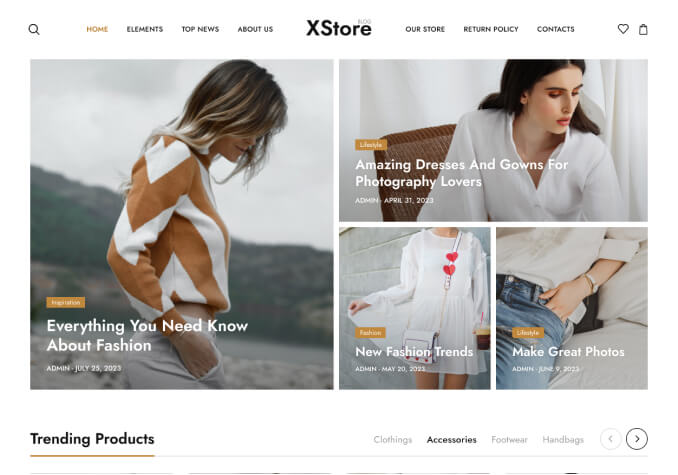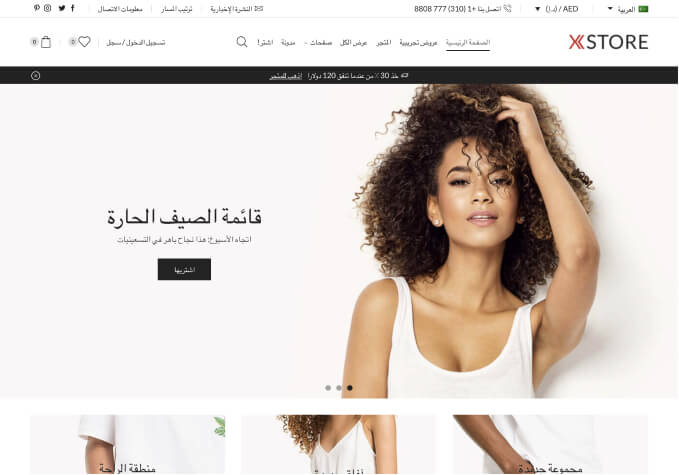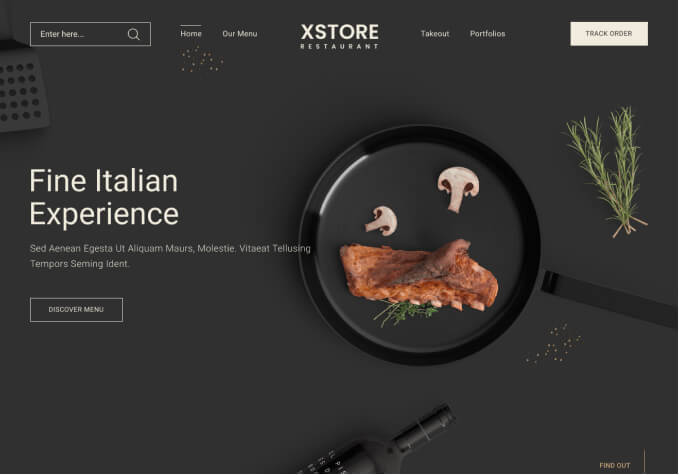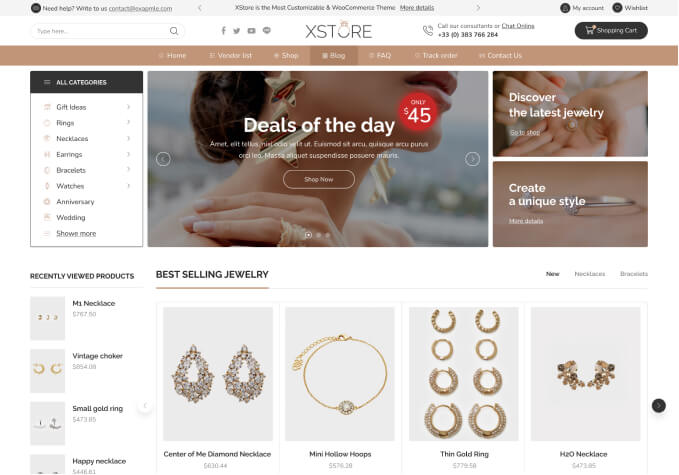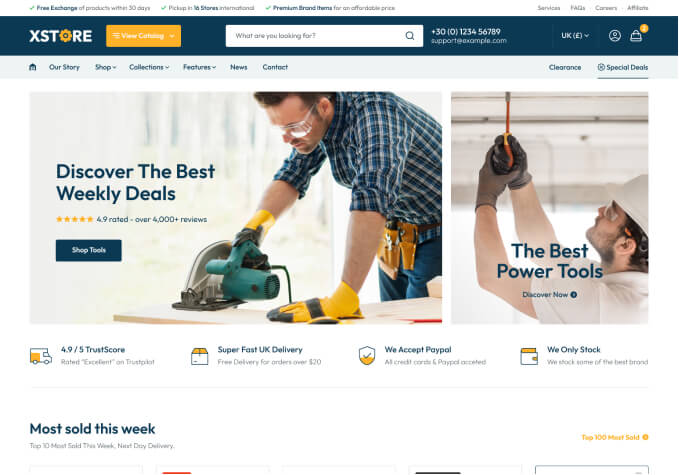Hello
Purchased today and installed Xstore with the real estate demo on a fresh wp install and the home page is giving issues. I am very disappointed with this for such a popular theme. It’s frustrating my progress as I am on a tight deadline here. Please resolve my issues urgently.
I searched the forum before posting https://www.8theme.com/search/?bbp_search=revolution+slider&bbp_forum_id=128990, so all relevant info has been provided.
My issues:
1. Logo on the home page is still displaying X Store Real Estate instead of my logo – see https://prnt.sc/j3S_pIJe1zc6. It displays correctly on the other pages – see https://prnt.sc/oe4qot5UJkV7
2. I cannot edit the home page slider. I understand the theme doesn’t include the premium version of Rev slider, but I should be able to edit your default slideshow for the Real Estate theme. I cannot. I have downloaded the Revolution Sliders Demo from https://www.8theme.com/downloads/ but there’s no Real Estate option in the list of files – see https://prnt.sc/ML-O9ToGz2Lv
If I try to edit the home page with elementor it gives the error “this is just a demo” over the header/logo/revolution slider portion – see https://prnt.sc/xwX4XZWtas-D
If I try to edit with WP Bakery as per your outdated support video it gives the following error – see https://prnt.sc/RO6Tv3EkUdkk
I need urgent assistance here.
Thank You