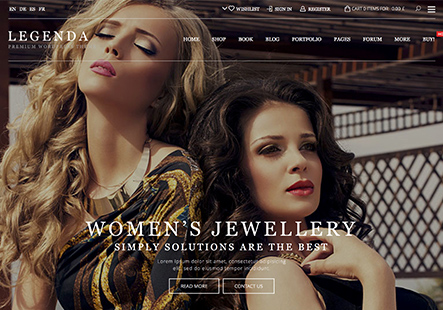Hello how i can increase loading speed for desktop and mobile version, i tryed with litespeed and wp rocket plugin still not good results. can you help solve problem?
This topic has 6 replies, 3 voices, and was last updated 1 years, 6 months ago ago by Jack Richardson
Hello how i can increase loading speed for desktop and mobile version, i tryed with litespeed and wp rocket plugin still not good results. can you help solve problem?
Hello, Focu5,
Thank you for reaching out to us with your concern regarding the loading speed of your website on both desktop and mobile versions. We understand how crucial website performance is for user experience and SEO.
Although you’ve already tried using LiteSpeed and WP Rocket plugins, it seems you’re still not achieving the desired results. To assist you further, we would like to suggest a few additional steps you can take:
1. **Optimize Images**: Ensure that all images are optimized for the web. Tools like Adobe Photoshop, TinyPNG, or online services can reduce file sizes without losing quality.
2. **Minimize HTTP Requests**: Reduce the number of elements on your page to decrease the number of HTTP requests required to load the page.
3. **Enable Compression**: Use compression techniques such as Gzip to reduce the size of your CSS, HTML, and JavaScript files.
4. **Leverage Browser Caching**: Set up your web server to leverage browser caching, which can make your site load faster for repeat visitors.
5. **Review Hosting Service**: Sometimes, the hosting service can be a bottleneck. Consider upgrading to a more robust hosting solution if none of the above steps lead to significant improvements.
6. **Database Optimization**: Optimize your database by reducing overhead and removing unnecessary data.
7. **Use a Content Delivery Network (CDN)**: CDNs can distribute the load, save bandwidth, and increase the speed by serving files from locations closer to the user.
Read more – https://www.8theme.com/documentation/xstore/troubleshooting/how-to-speed-up-my-website/
Best Regards,
8Theme’s Team
All of thoose mentioned things we had done
but still slow
Dear @Focu5,
We have conducted a thorough analysis of your website’s loading speed using prominent testing tools such as GTmetrix (https://gtmetrix.com/) and Google PageSpeed Insights (https://pagespeed.web.dev/). Based on our findings, we are pleased to provide you with tailored recommendations that aim to enhance your website’s loading time and overall user experience.
1. **Simplification of Homepage Slider**: We noticed that the Revolution Slider on your homepage is relatively basic in design, as shown here: https://prnt.sc/xpiErunYsdYE. We suggest creating a simpler slider using the XStore theme’s functionality, which requires less code and consequently improves loading times. You can learn more about creating slides with XStore here: https://www.youtube.com/watch?v=5ZwO_Cwzy14&t=2s&ab_channel=8THEME. Once created, you can replace the existing slider with the lighter XStore version.
2. **Reduction of Initial Server Response Time**: One of the GTmetrix test results highlighted the need to reduce the initial server response time. Further details on addressing this issue can be found here: https://gtmetrix.com/reduce-initial-server-response-time.html.
3. **Disabling Unused JavaScript**: If there are outdated plugins on your website that you no longer use, consider disabling the JavaScript script that loads on all pages to enhance performance. More information is available at: https://prnt.sc/jf1jbYzVaSPB.
4. **Optimization of Font Awesome Icons**: If Font Awesome icons are not utilized in your menus, you may disable the option to enqueue this library: https://prnt.sc/e48NCm3CPeCi. Should these icons be used in Elementor widgets, Elementor will automatically manage the loading of the necessary library.
5. **Activation of XStore Ajaxify Option**: We recommend activating the XStore Ajaxify option for Elementor widgets located outside the initial viewport seen by visitors upon accessing your site. You can read more about this feature here: https://www.8theme.com/topic/speed-performance-is-low-how-can-speed-up-the-site-template/#post-384938.
6. **Code Implementation for Testing**: Further enhancements can be explored by implementing the code described in the following discussion: https://www.8theme.com/topic/367470-ticket-wishlist-pagespeed-back-up/#post-367575.
7. **WP Rocket Plugin Settings**: For optimal configuration of the WP Rocket plugin, please refer to the settings outlined here: https://www.8theme.com/topic/speed-is-too-slow-can-you-check-why-as-i-tried/#post-386858.
We trust that these recommendations will significantly improve the speed and functionality of your website. Should you require any further assistance or clarification, please do not hesitate to contact us.
Best Regards,
Jack Richardson
The 8Theme Team
Hello i had done by your reccomendations, website working better but still can get good score, what i can do more google says that i should give proper image sizes, thank you
Dear @Focu5,
We recommend that you refer to Google’s instructions directly, as they include guidance that may be pertinent to your situation, including potential links to large image files. For instance, upon inspecting the homepage products at [this link](https://prnt.sc/eq3JclXWBveJ), it is evident that very large images are being loaded, whereas the required size is approximately 400×400 pixels.
Further analysis of your Product widgets settings revealed that the ‘woocommerce_thumbnail’ size is currently selected, as shown [here](https://prnt.sc/K_fzjr7Ethwj). While this setting is generally appropriate, the dimensions used for these images are excessively large, as demonstrated [here](https://prnt.sc/szAt9cQMveNE). It is inefficient to load such large images for Product archives, and we advise reducing them to a minimum size of about 600 pixels to enhance loading times.
Please remember to keep your image file sizes as small as possible without compromising on quality. This is a straightforward yet effective strategy to accelerate your store’s performance and increase conversion rates.
Should you require further assistance or have any questions, please do not hesitate to contact us.
Best Regards,
Jack Richardson
The 8Theme Team
You must be logged in to reply to this topic.Log in/Sign up