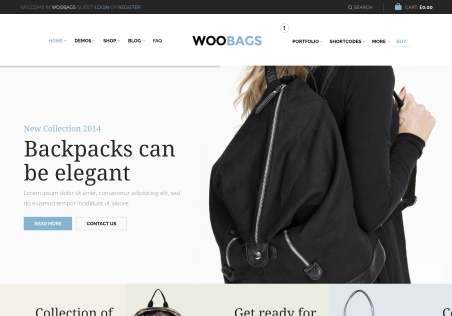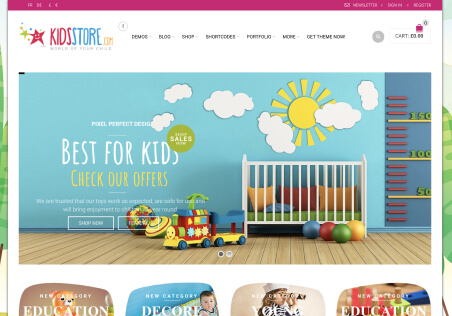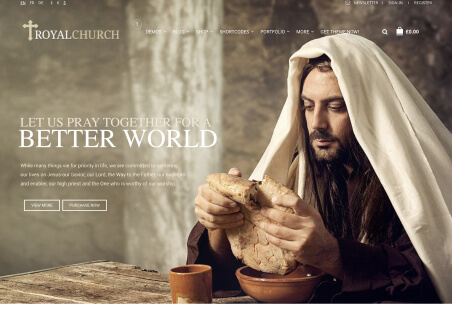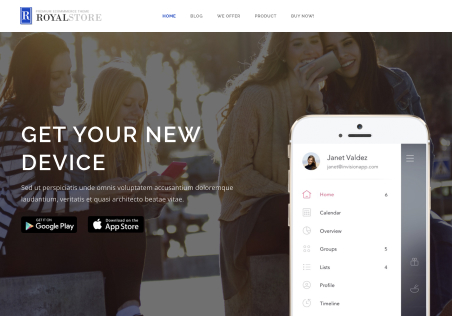Hello everyone,
I am currently experiencing some display issues on my WordPress website using the XStore theme and Elementor. I want to modify the size of my images to better adapt them for mobile devices. In Elementor, I add a slide, then go to Background > Size and adjust the size accordingly. However, after saving the changes, the images end up being positioned incorrectly.
Additionally, I’m not sure why, when I resize the Google Chrome window to simulate a smaller screen, my header doesn’t display correctly, with the dropdown menu not functioning properly, for example.
Has anyone encountered similar issues or could provide some guidance on how to fix these problems? I’d appreciate any help or advice on how to properly resize images for mobile devices and address the header display issue.
Thank you in advance!