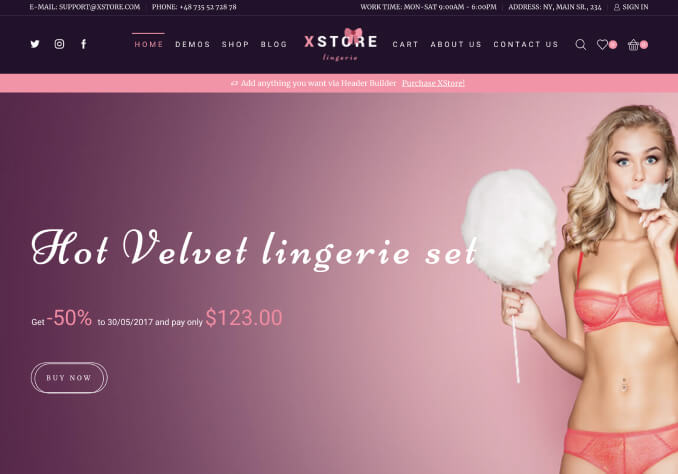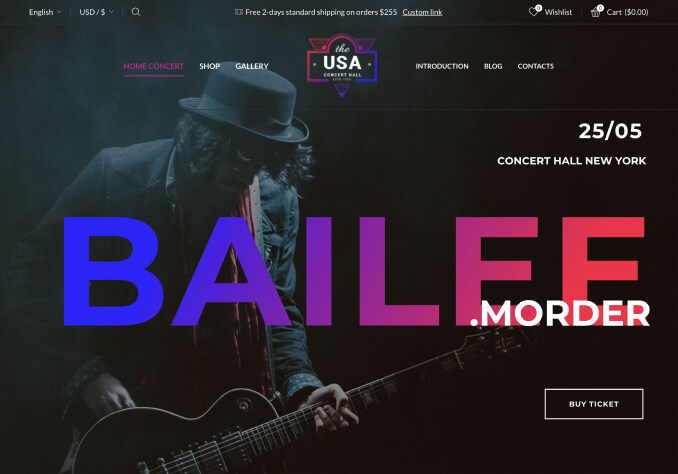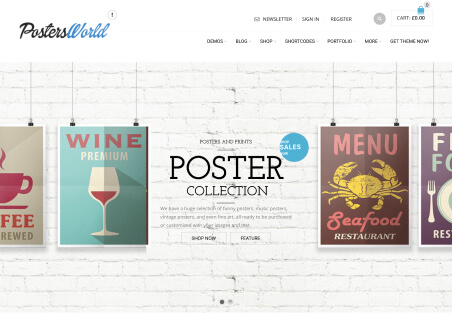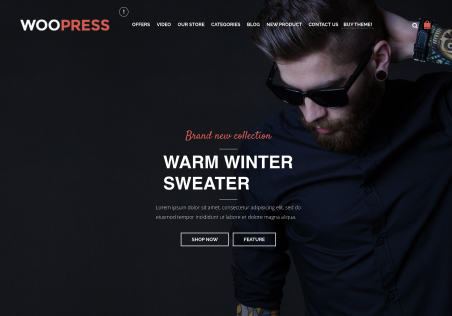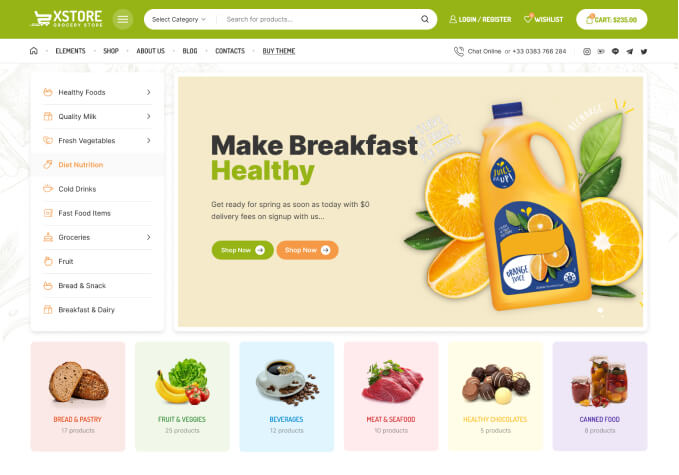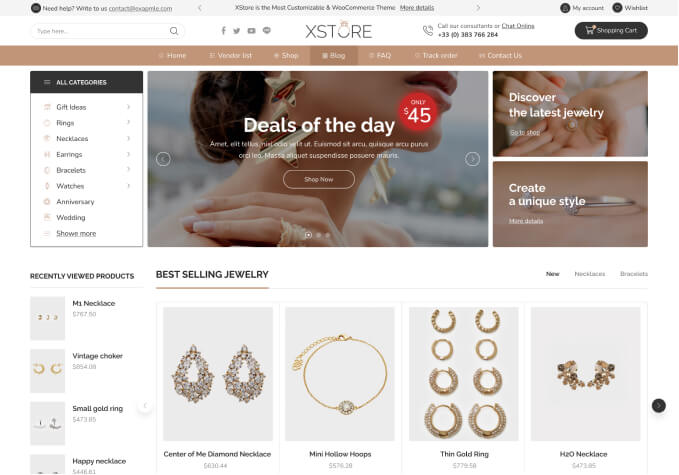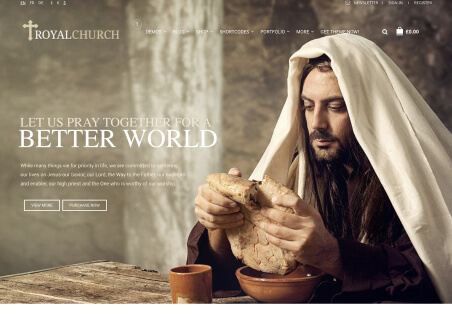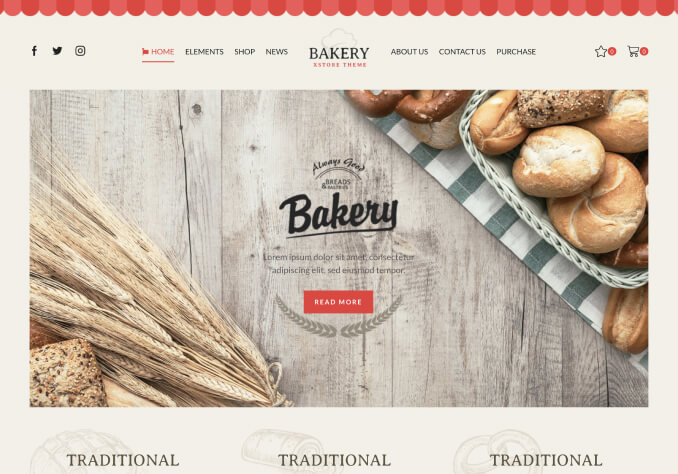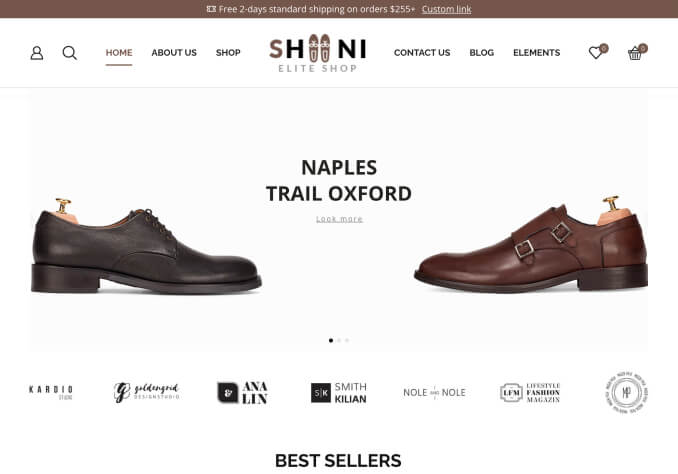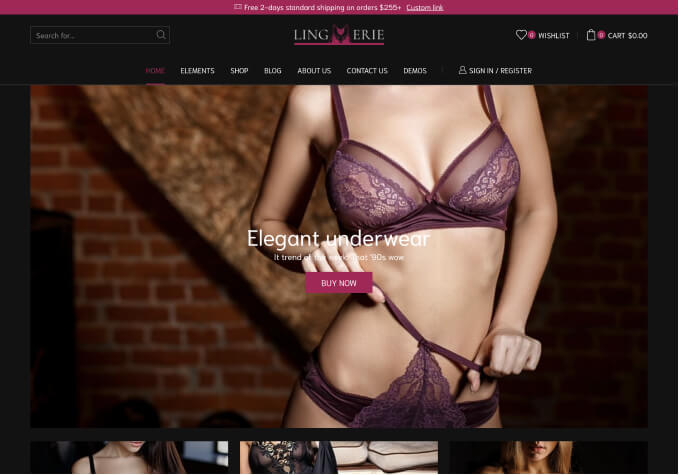Hello
I changed the name of the XStore theme, and updating or installing a new demo has never been a problem until now. I updated XStore to v9.2.6. When I tried to install the new yoga demo, I received the following error message:
“XStore Core plugin requires the following theme:
Xstore x.9.2.6. To continue – update your theme.”
I need to know how to bypass this check, or your dev team recognise that some of us would have changed the theme folder name and theme name to protect our clients from finding out the use of XStore as a base theme, and in the next update recognise that different names are possible. it doesn’t know that i do have the latest theme installed. This is a massive problem for those of us designing for others, whilst using XStore a base theme.
Regards