Theme Installation Theme Installation
August 14, 2019 at 6:04 AMYou can install the theme in either of two ways, but first make sure your system meets the previously described requirements.
Note:
You should install WooCommerce plugin before theme installation.
Method 1 – WordPress admin dashboard
- Navigate to Appearance > Themes > Add New.
- Choose WooPress_Theme_v.x.x.zip file. Press the Install Now button to upload and install the theme.

Note:
If you get an error: “The package could not be installed. The theme is missing the style.css stylesheet.”, make sure that you are trying to install correct theme archive. Read more - https://help.market.envato.com/hc/en-us/articles/202821510-Theme-is-missing-the-style-css-stylesheet-error/
- Use the WooPress Setup Wizard to continue the installation.
The Setup Wizard is a multi-step wizard that enables you to go back and forth one page at a time. You can skip some of the steps, but we recommend entering all the required information before proceeding to the next step.

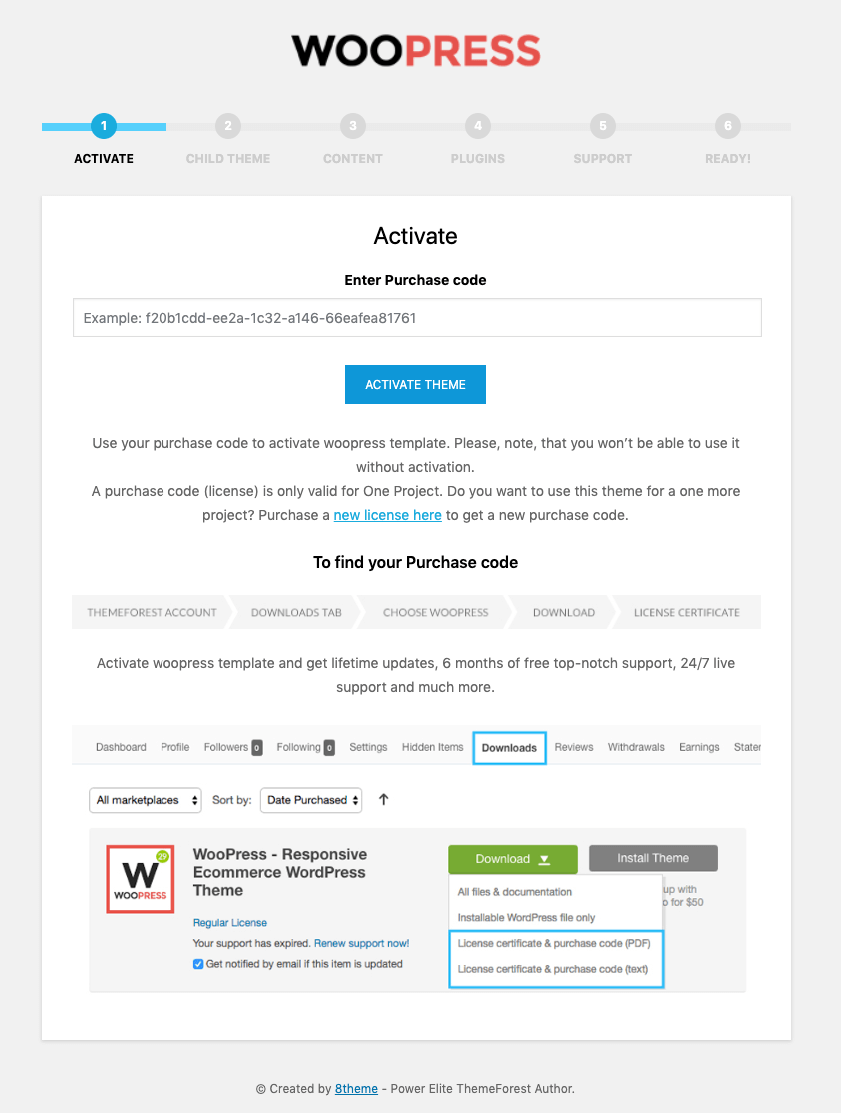






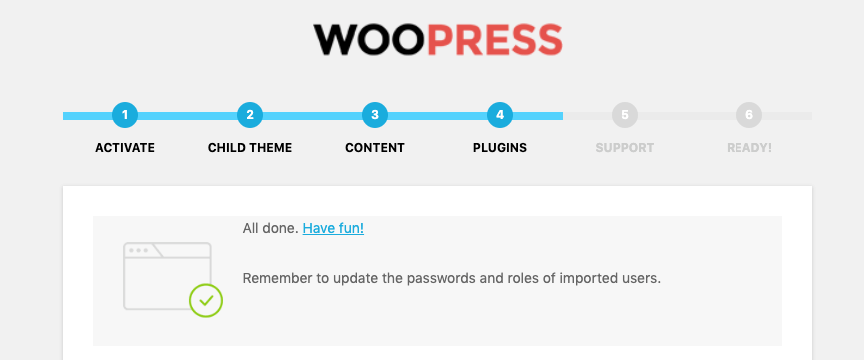

Note:
Theme activation and installation of required plugins are obligatory!
Note:
If you get an error: “Are you sure you want to do this?”, it usually occurs when either the PHP memory limit or max post size for WordPress has been reached. See WooPress Theme Requirements. The easiest workaround for this is to install WooPress through FTP (see below). Alternatively, you'll need to change several settings, either on WordPress, or on your web host.

Method 2 – FTP
- Connect WooPress_Theme_v.x.x.zip file and upload the extracted woopress folder to /wp-content/themes/ folder on your server.
- Navigate to Appearance > Themes and activate WooPress theme.
Before start working with the theme, it is necessary to install required plugins. Go to Apperance > Install plugins. Alternatively, you can install plugins via FTP.
If you have any questions or problems, read this article and contact our support team.